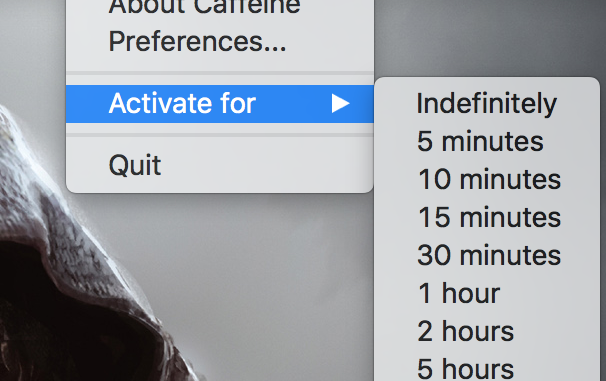
With all the cases, when you need to urgently briefly leave the workplace. As a rule, such situations are often accompanied by “falling asleep” laptop, you should be a little late. We will talk today about how to avoid such incidents. In the case of Mac, of course, because our portal is thematic.
Your MacBook will keep your MacBook healthy, oddly enough, caffeine. But not that “harmful” element, which can be easily bought in any pharmacy or found in familiar products from the nearest coffee shop. Our caffeine is special and designed solely to work with OS X.DownloadThe Mac App Store is completely free and set up in an arbitrary manner.
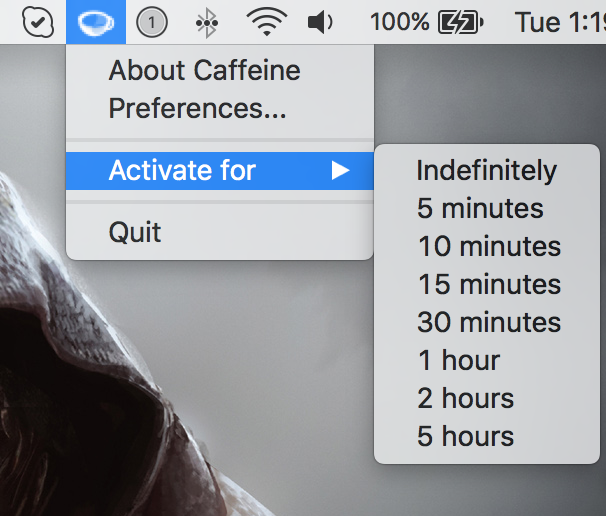
Once you’ve installed the app, you’ll find a new icon in your tulbar that vaguely resembles a cup of coffee. By clicking on the pictogram, you’ll see Caffeine’s capabilities to keep your Mac #8220 and #8221. Activate it for 5, 15 or 60 minutes depending on your own preferences, or ban to fall asleep at all.
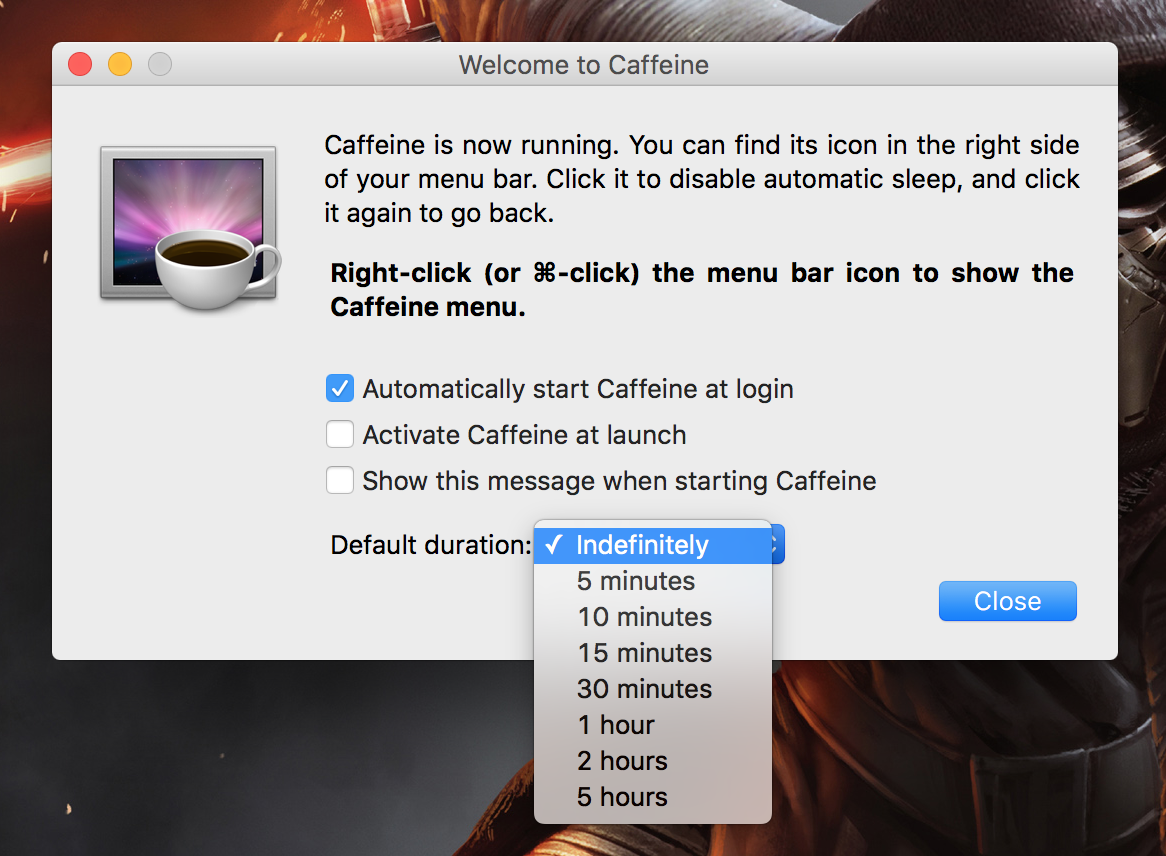
You can also set up the program’s “remember” function with the desired action algorithm even after you’ve turned on the laptop again. Rest assured, caffeine won’t let him sleep.
Another way to “wake up” MacBook is available to more or less advanced users familiar with working in the “Terminal.” By the way, Caffeine just does the following actions for you. But if you are not looking for easy ways or do not want to clog the device with foreign software, try this option.
1) Run the Terminal on your computer. In the Terminal interface, type the word “caffeinate” (no quotes!) and click Enter;

2) In order to set a specific time of action, add the required number of seconds. For example, 15,000.

3) Everything. The team won’t let the gadget extinguish the screen until the set time expires, or the action is manually disabled (in Terminal mode, press a combination of Ctrl’s Keys).
P.S. We strongly recommend using the second method only to advanced users.
Read and use:
Put 5 stars at the bottom of the article if you like the topic. How to keep your MacBook #8220; #8221

Leave a Reply