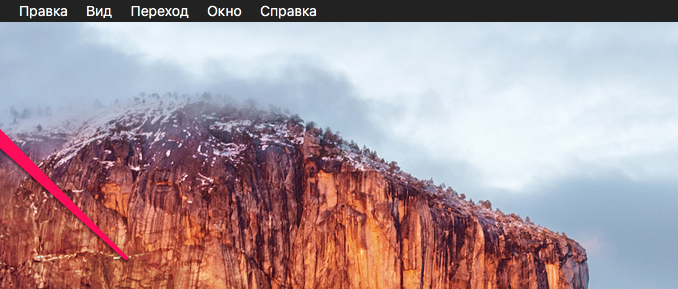
Many Mac owners often face a lack of space in storage. Usually the place ends a few months or even years after the start of active Mac use and the lack of internal memory becomes quite onerous. In this guide, we’ll talk about how to find out what the storage is on your Mac and what type of files are best to transfer to a replacement media, or to transfer it to a cloud storage.
Step 1. Click on the icon with the Apple logo in the menu line
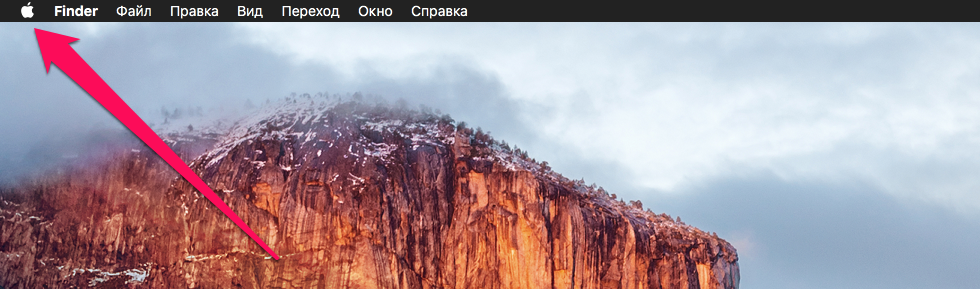 Step 2. Select a “point About this Mac »
Step 2. Select a “point About this Mac »
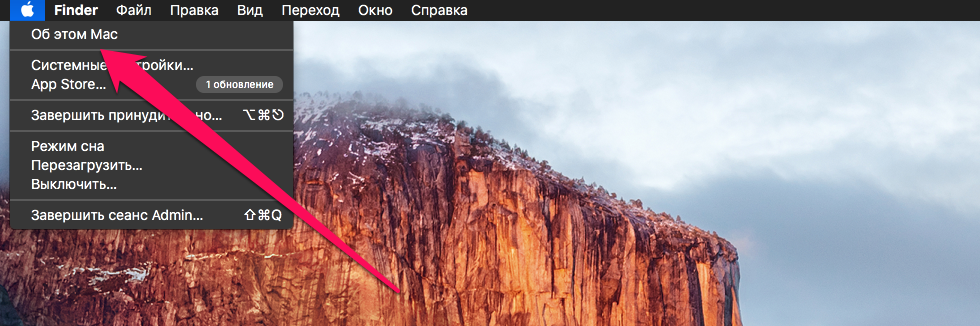 Step 3. In the window that opens, select the item Store »
Step 3. In the window that opens, select the item Store »
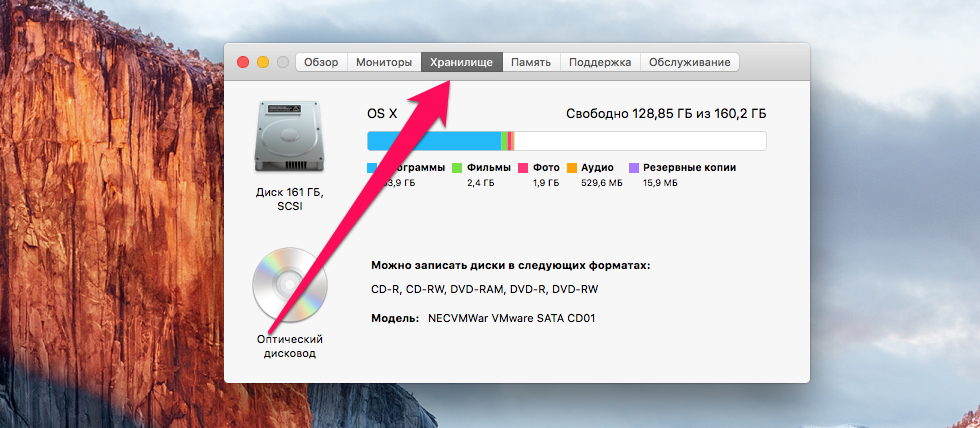 Ready! You’ll open a window that shows what the Mac storage is and how much. Unfortunately, this section is much less functional than the one similar in iOS and you can’t delete data right from here. But the most important thing is information.
Ready! You’ll open a window that shows what the Mac storage is and how much. Unfortunately, this section is much less functional than the one similar in iOS and you can’t delete data right from here. But the most important thing is information.
You’ll be able to find out which type of data takes up most space in your Mac’s storage and determine which direction to look for in which way to unload memory. For example, if you find dozens of gigabytes of photos and videos literally blazing on your hard drive in anticipation of one of the evenings of nostalgia, you can throw them into the cloud storage, freeing up space on your Mac for new files.
See also:
Put 5 stars at the bottom of the article if you like the topic. How to find out what mac storage is doing

Leave a Reply