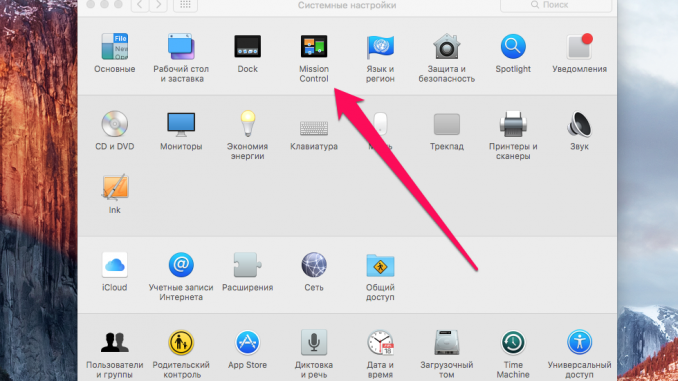
The Choice Mac owner offers a lot of interesting screensavers, but what if you install as a screensaver want your favorite photos or wallpaper? Not all users know that this is possible and in this instruction we will describe in detail how it can be used.
Step 1. Run System settings »
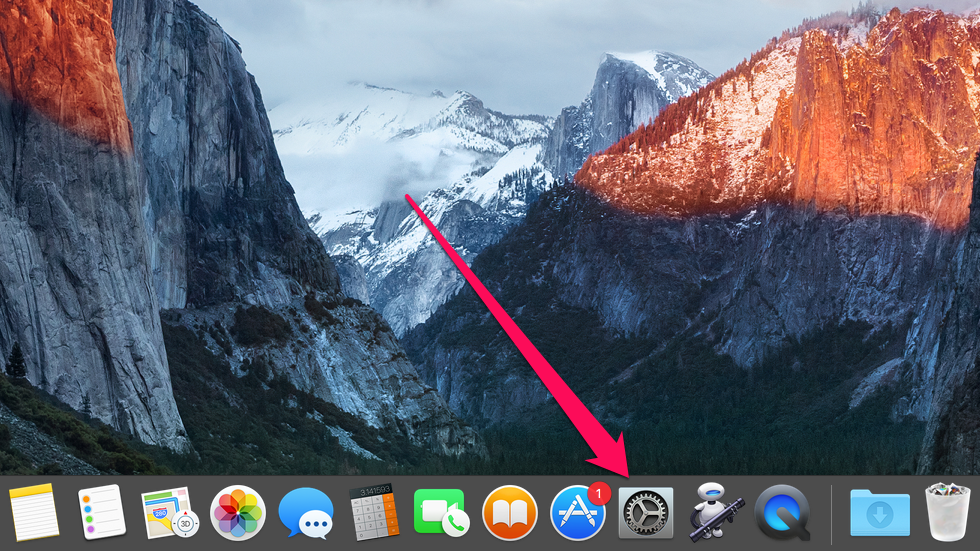 Step 2. Go to the section Desktop and screensaver »
Step 2. Go to the section Desktop and screensaver » 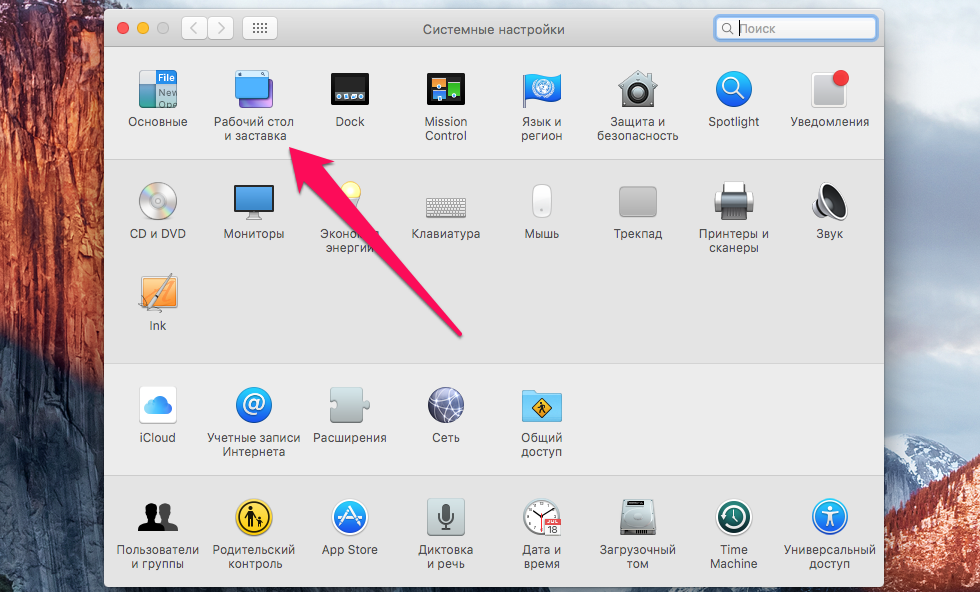 Step 3. Go to the tab Screensaver and choose one of the types of screensaver display, such as , Classic ». Here you can experiment by choosing different types of screensaver or choose a “point Random to make the type of screensaver randomly selected
Step 3. Go to the tab Screensaver and choose one of the types of screensaver display, such as , Classic ». Here you can experiment by choosing different types of screensaver or choose a “point Random to make the type of screensaver randomly selected 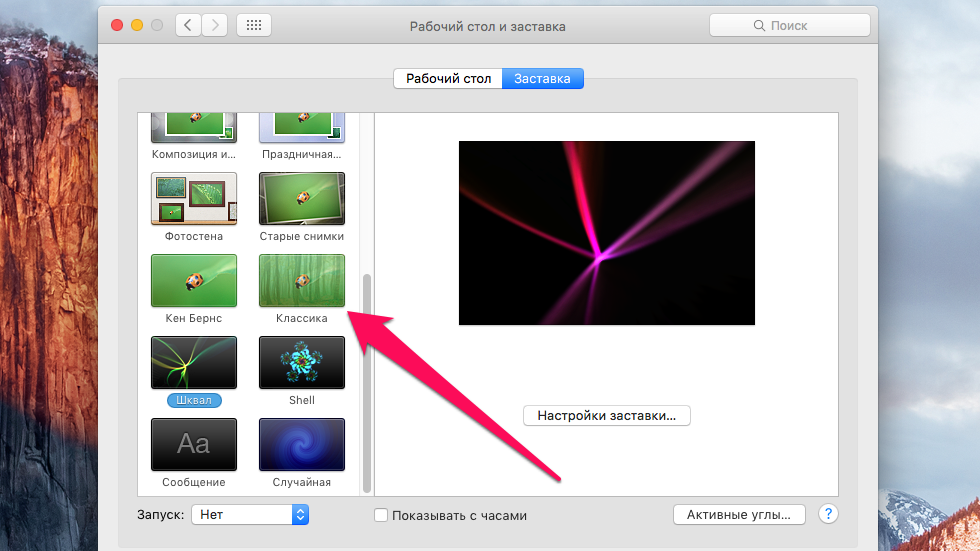 Step 4. Click on the drop-down menu Source and select the item Select folder »
Step 4. Click on the drop-down menu Source and select the item Select folder » 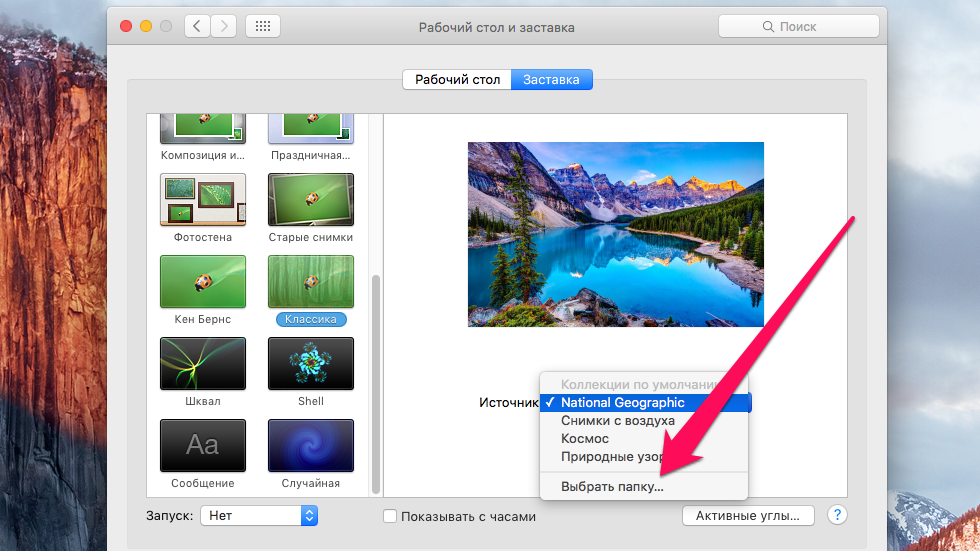 Step 5. Include a folder of photos you want to see as your Mac’s animated saver and click Select »
Step 5. Include a folder of photos you want to see as your Mac’s animated saver and click Select »
Step 6. In paragraph Run Select the time after which the screensaver will run when the user is inactive 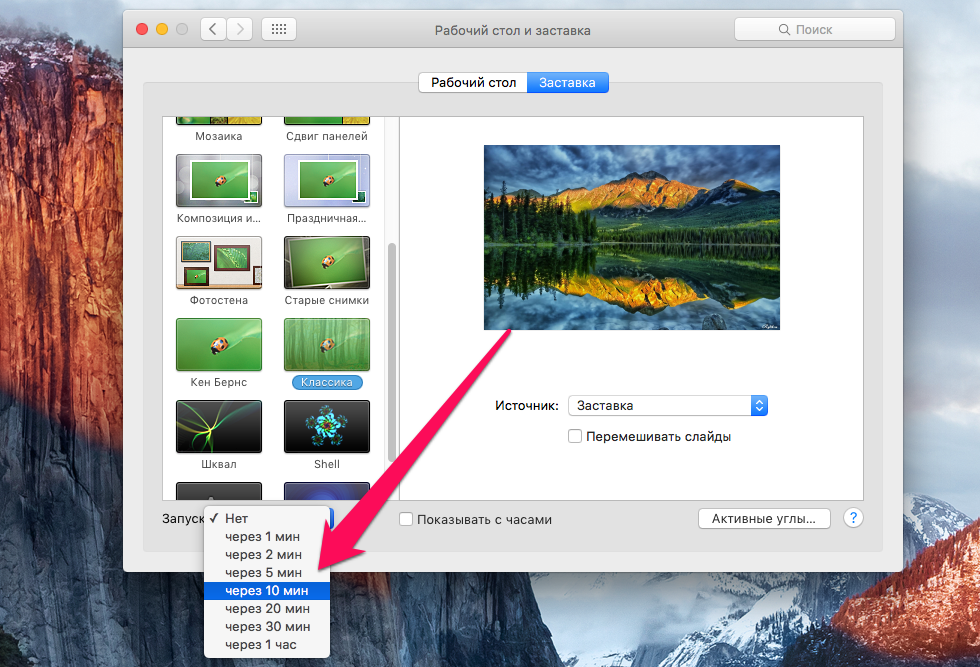 Ready! You don’t have to wait for the time set in the settings to see what your screensaver will look like. By pointing to the image of the screensaver you can access the button View clicking on which the screensaver will begin to play. Using this button you can evaluate the different types of saven and choose the most liked.
Ready! You don’t have to wait for the time set in the settings to see what your screensaver will look like. By pointing to the image of the screensaver you can access the button View clicking on which the screensaver will begin to play. Using this button you can evaluate the different types of saven and choose the most liked.
See also:
Put 5 stars at the bottom of the article if you like the topic. How to make an animated screensaver out of photos on a Mac

Leave a Reply