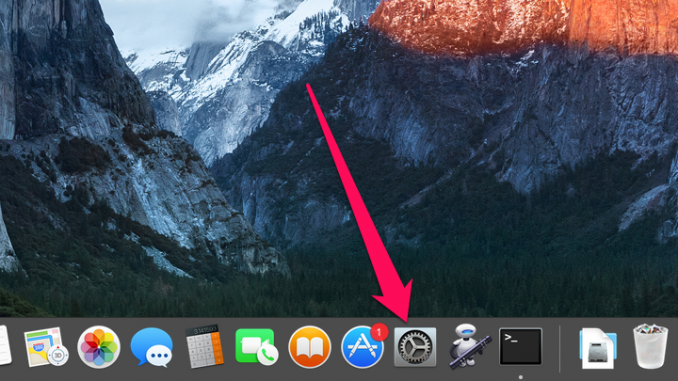
Users often face one difficult task – you need to insert a special symbol in the text, which is impossible to type with a regular keyboard. In this case, you can either find the desired symbol in the search engine, typing its description, or use a special keyboard with symbols. On how to call such a keyboard will tell in this instruction.
Step 1. Run System settings »
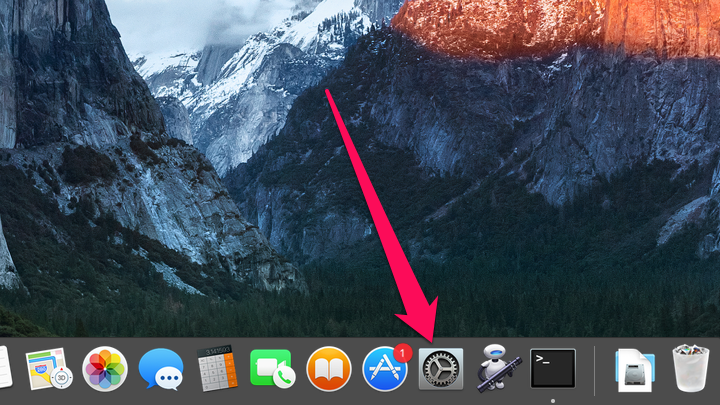 Step 2. Go to the section Keyboard »
Step 2. Go to the section Keyboard » 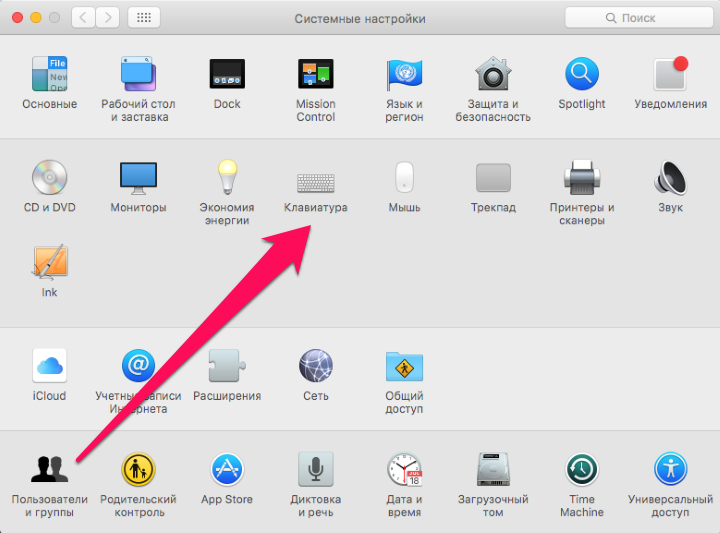 Step 3. Activate the switch Show Keyboard, Emoji, and Symbols panels in menu line »
Step 3. Activate the switch Show Keyboard, Emoji, and Symbols panels in menu line »
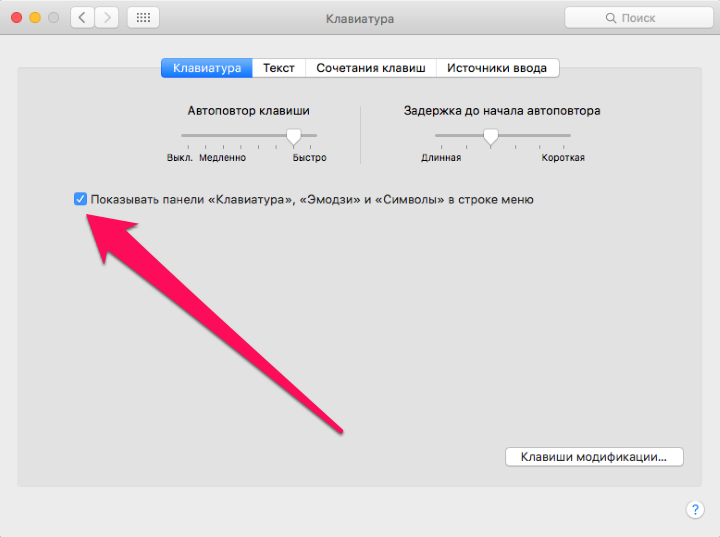 Step 4. At the top line, click on the language switch button and select “the item Show “Keyboard” panel »
Step 4. At the top line, click on the language switch button and select “the item Show “Keyboard” panel » 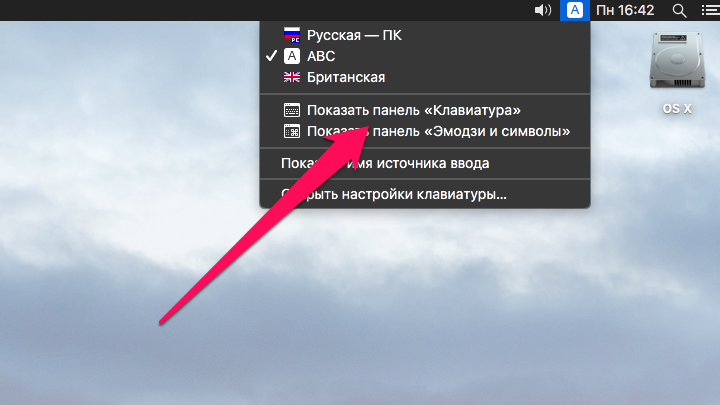 Step 5. After the virtual keyboard opens, press the key ⌥Option (Alt) to access special symbols
Step 5. After the virtual keyboard opens, press the key ⌥Option (Alt) to access special symbols 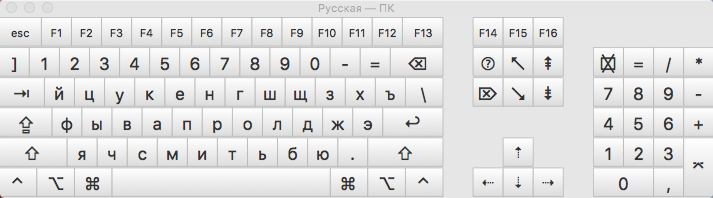
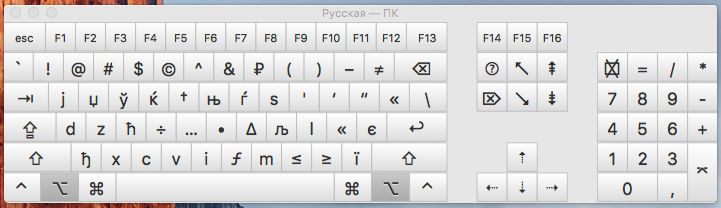 That’s the simple way you can insert any special characters into the text. Once the need for an on-screen keyboard is gone, you can turn it off just by clicking on the language switch button in the top line.
That’s the simple way you can insert any special characters into the text. Once the need for an on-screen keyboard is gone, you can turn it off just by clicking on the language switch button in the top line.
See also:
Put 5 stars at the bottom of the article if you like the topic. How to open an on-screen keyboard with special characters in OS X

Leave a Reply