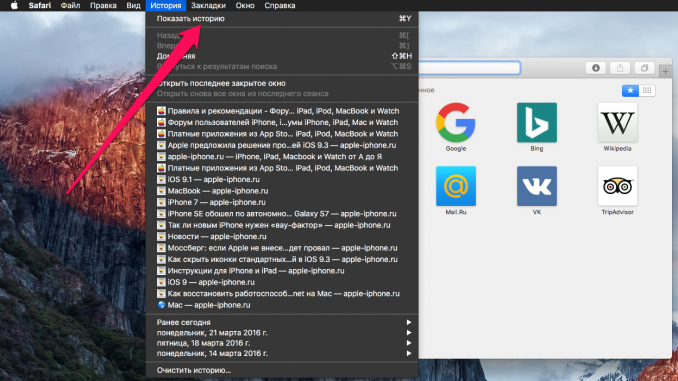
The need to selectively clear the browser history can arise for each and various reasons. Not so long ago in Safari on Mac it was impossible to do, however, the latest versions of OS X allow you to remove extra pages for other people’s eyes from history. And the removal is extremely simple.
Step 1. Run Safari
Step 2. Go to the tab History in the top menu and select the item Show history »
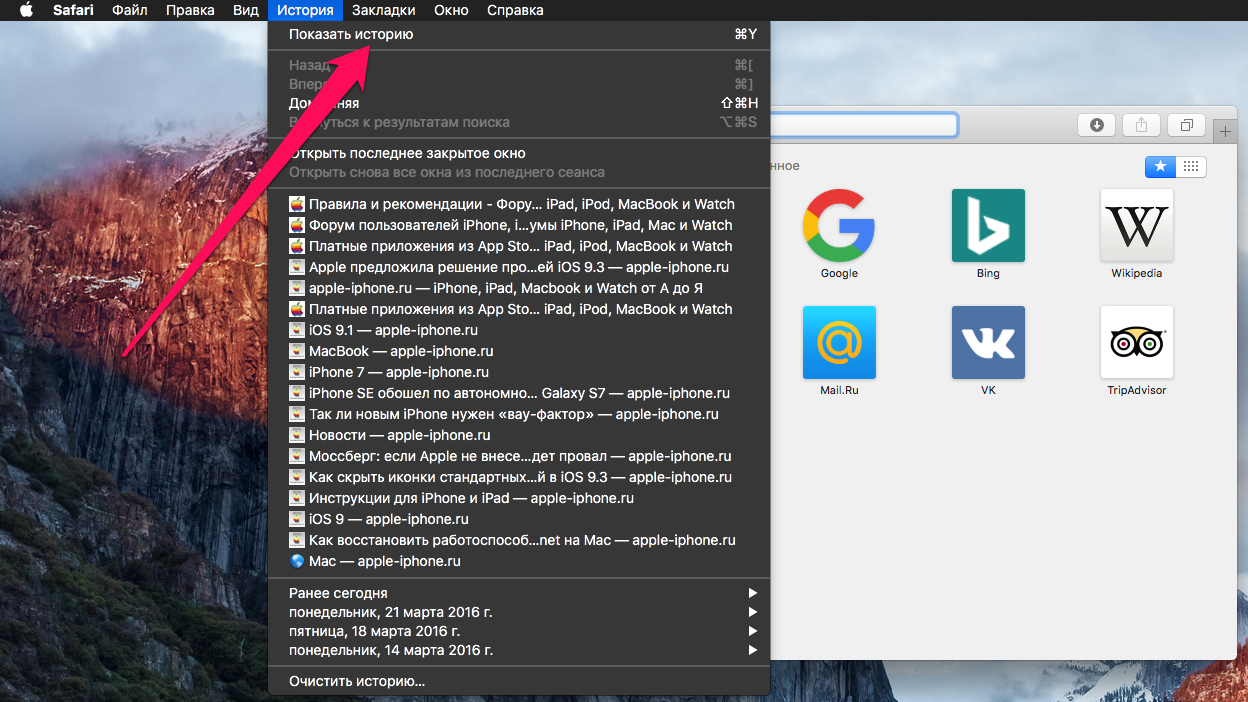 Step 3. Find a record in the story you want to delete, click it on the right button and select “The item Remove »
Step 3. Find a record in the story you want to delete, click it on the right button and select “The item Remove »
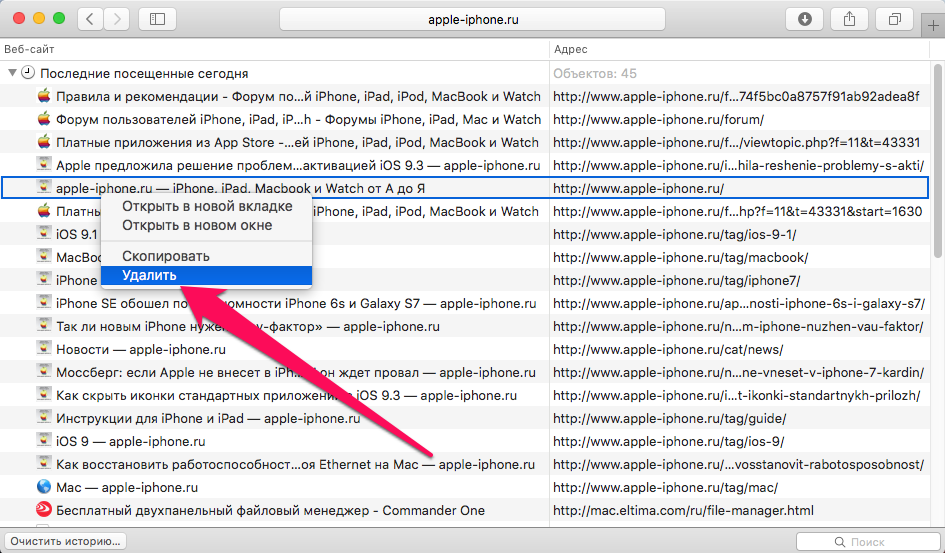 Note: You can delete pages from the Safari browser history from the keyboard with the Backspace key.
Note: You can delete pages from the Safari browser history from the keyboard with the Backspace key.
On the story tab, users can also delete the story for the day they have chosen (in a similar way), find one of the sites they have already visited, and copy the story. The latter feature can be particularly useful for Mac owners because it can simultaneously save all the links they’ve visited in a given day without having to copy and paste them manually.
See also:
Put 5 stars at the bottom of the article if you like the topic. How to remove certain pages from Safari browser history on Mac

Leave a Reply