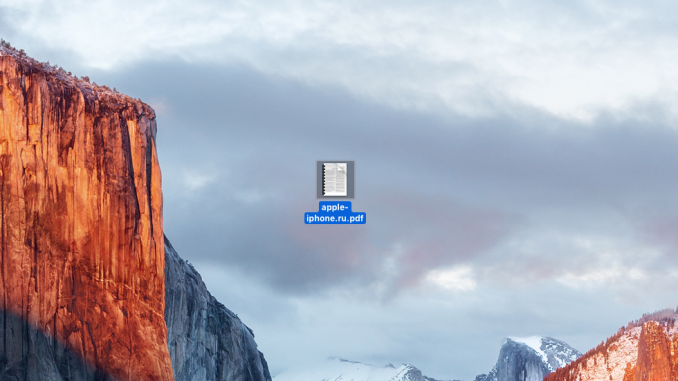
Nowadays, the complete security of personal data does not count, however, there are a huge number of ways to install additional protection on personal information. The same PDF files that, for example, on the specifics of your work, can store really valuable information, you can protect in a matter of seconds with a password. In this instruction, let’s tell you what to do.
You may need to protect YOURPD files with a password in a variety of cases: when you send an important document to a work colleague, send bank account details to a family member, block file data from other people using a Mac, etc. It’s nice that you don’t need to install any additional apps on a Mac to lock a PDF file, which is available in the default system.
Step 1. Find the PDF you want to protect with your password
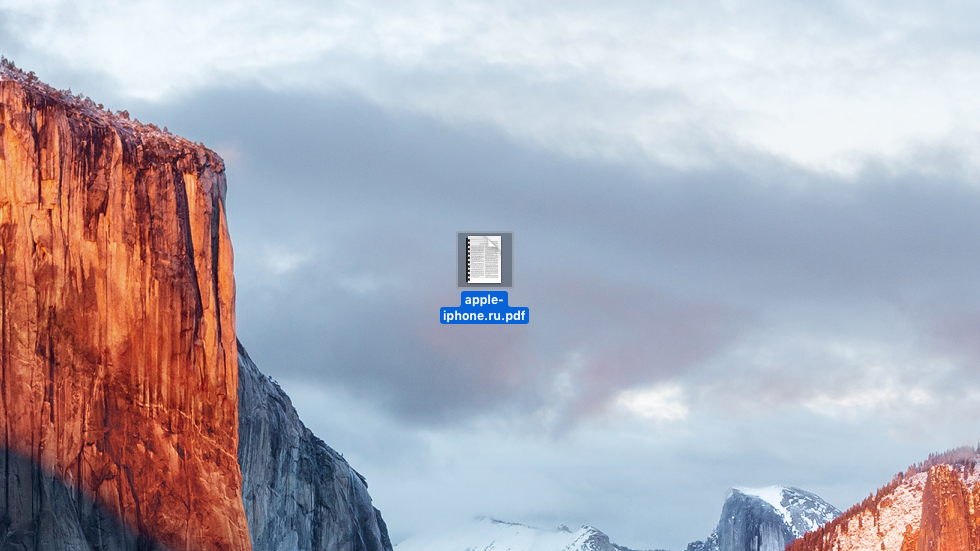 Step 2. Click on it with the right button and select the item Open in the program » -> « View »
Step 2. Click on it with the right button and select the item Open in the program » -> « View »
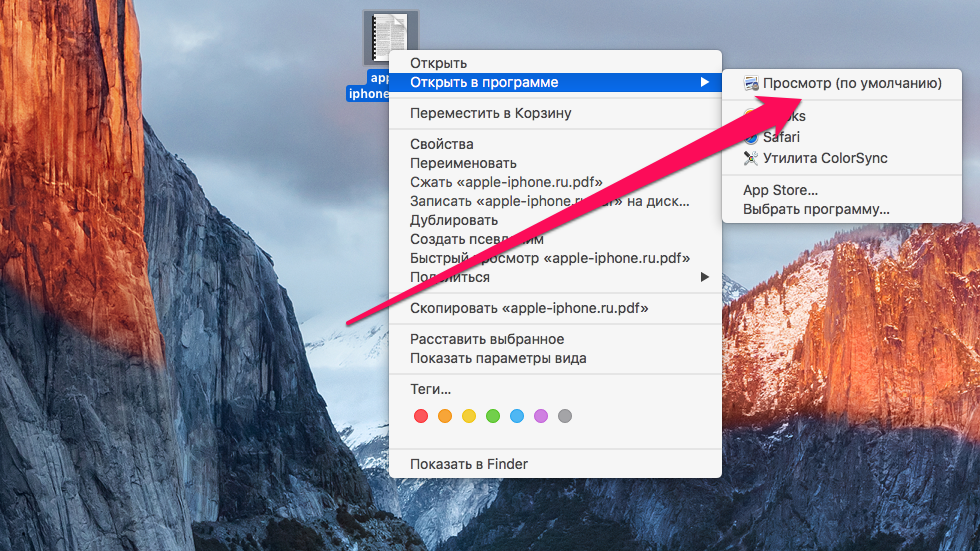 Step 3. When the file is opened in the Viewing In the menu bar, select the item File » -> « Export »
Step 3. When the file is opened in the Viewing In the menu bar, select the item File » -> « Export »
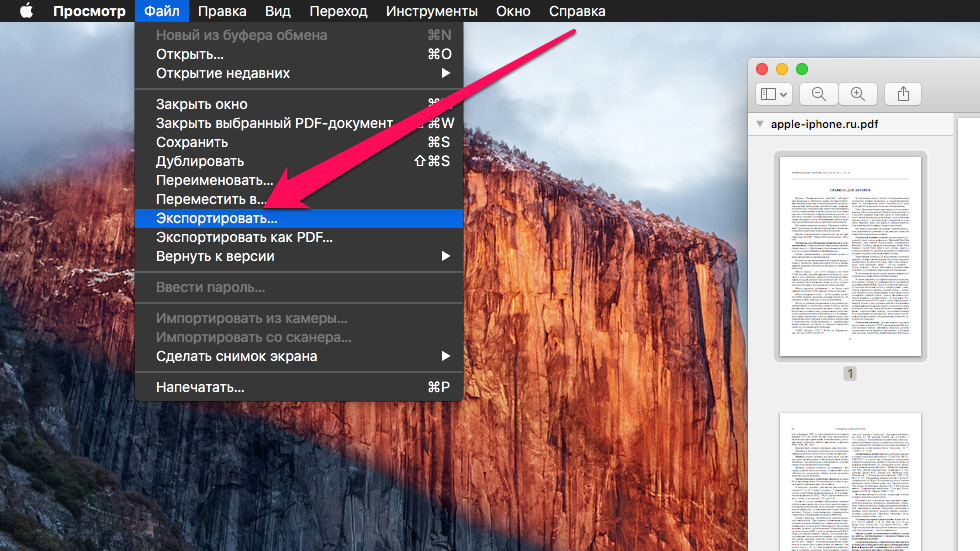 Step 4. Check the export page on the item Encrypt and enter the password you want to protect your PDF file
Step 4. Check the export page on the item Encrypt and enter the password you want to protect your PDF file
Note: By default, you save an encrypted PDF file in the Documents folder
Step 5. To complete the procedure, click Save » 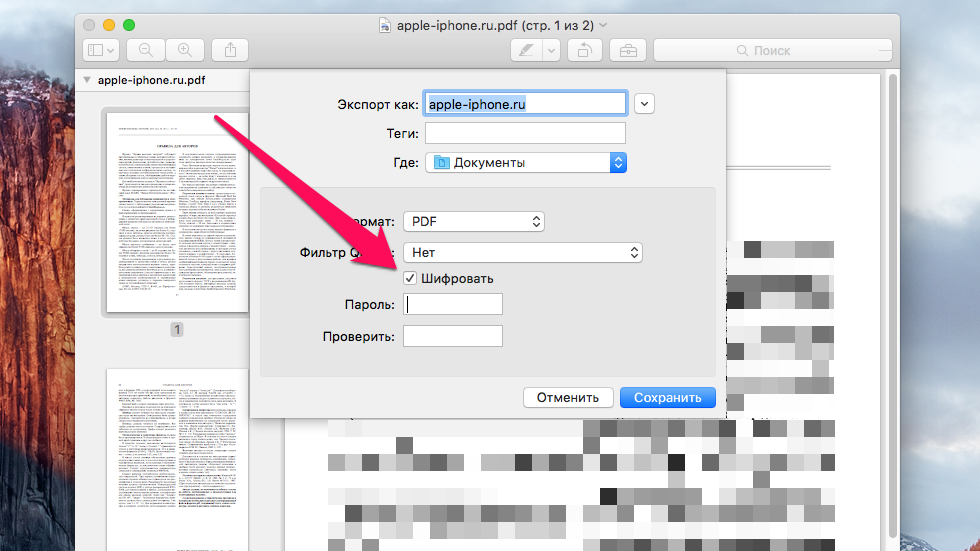 Ready! You have installed a password on your important PDF file and now only you will be able to access it.
Ready! You have installed a password on your important PDF file and now only you will be able to access it.
So what has changed? As you can see right away, the PDF itself received an updated icon with a lock on it. When you try to open a file, you’ll see the following:
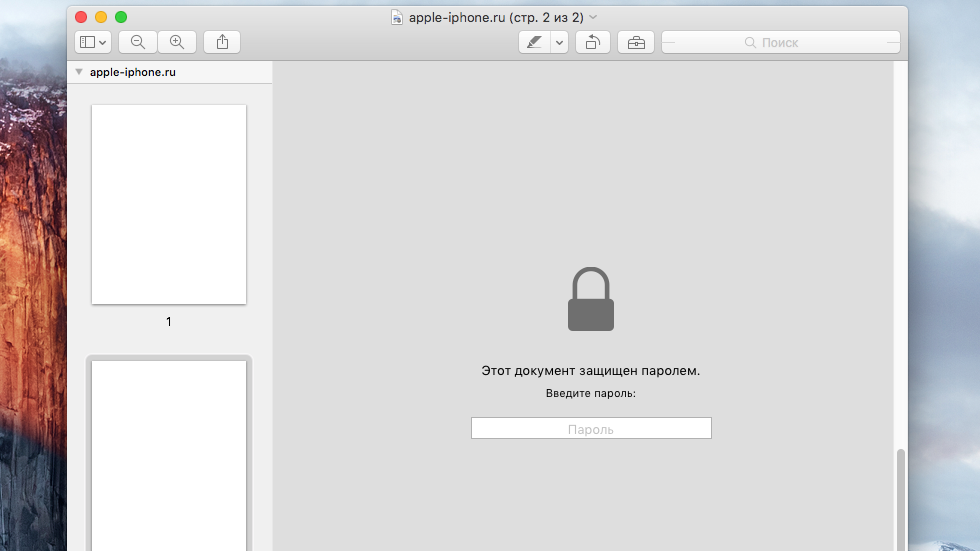 Thus, without entering the correct password, it will be impossible to read the contents of the file and you can not worry about the fact that the personal data can be accessed by an undesirable person.
Thus, without entering the correct password, it will be impossible to read the contents of the file and you can not worry about the fact that the personal data can be accessed by an undesirable person.
See also:
Put 5 stars at the bottom of the article if you like the topic. How to protect your MAC PDF password

Leave a Reply