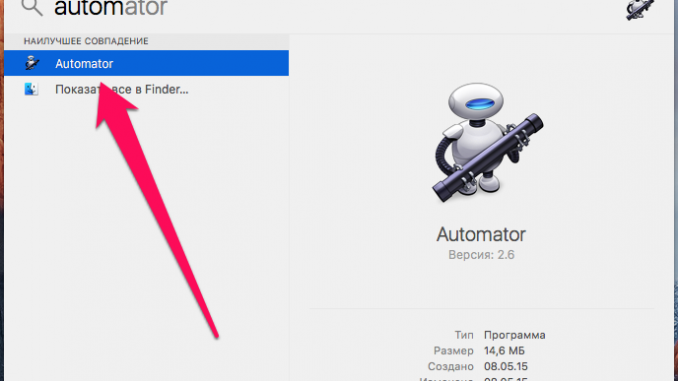
Sometimes the process of closing apps on a Mac turns into a real flour, especially after you’ve actively worked with a lot of apps. Each running application has to be closed separately, spending a lot of time on this routine task. If you’re familiar with this problem, you’ll be happy to know that there’s an incredibly convenient way to close all running apps with a click. We will tell about it in this instruction.
To implement this method, you’ll need to use the automator full-time app. If you haven’t used it before, don’t be afraid – there are no difficulties in interacting with the app. The main thing is to follow the steps of the instructions carefully.
Step 1. Start the Automator app (the easiest way to run it is by searching spotlight)
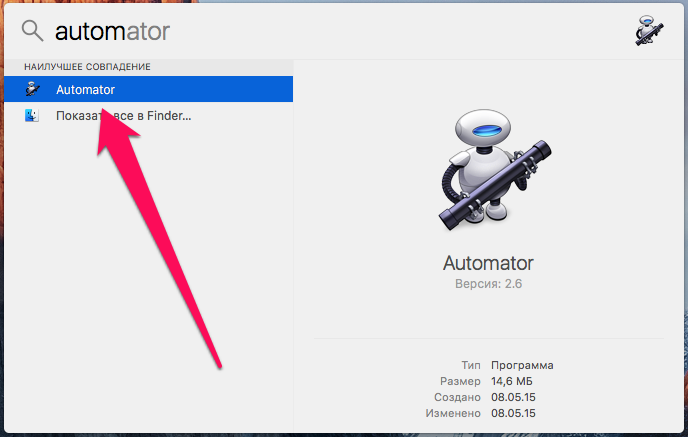 Step 2. In the open window, specify the type of document Program and click Select »
Step 2. In the open window, specify the type of document Program and click Select »
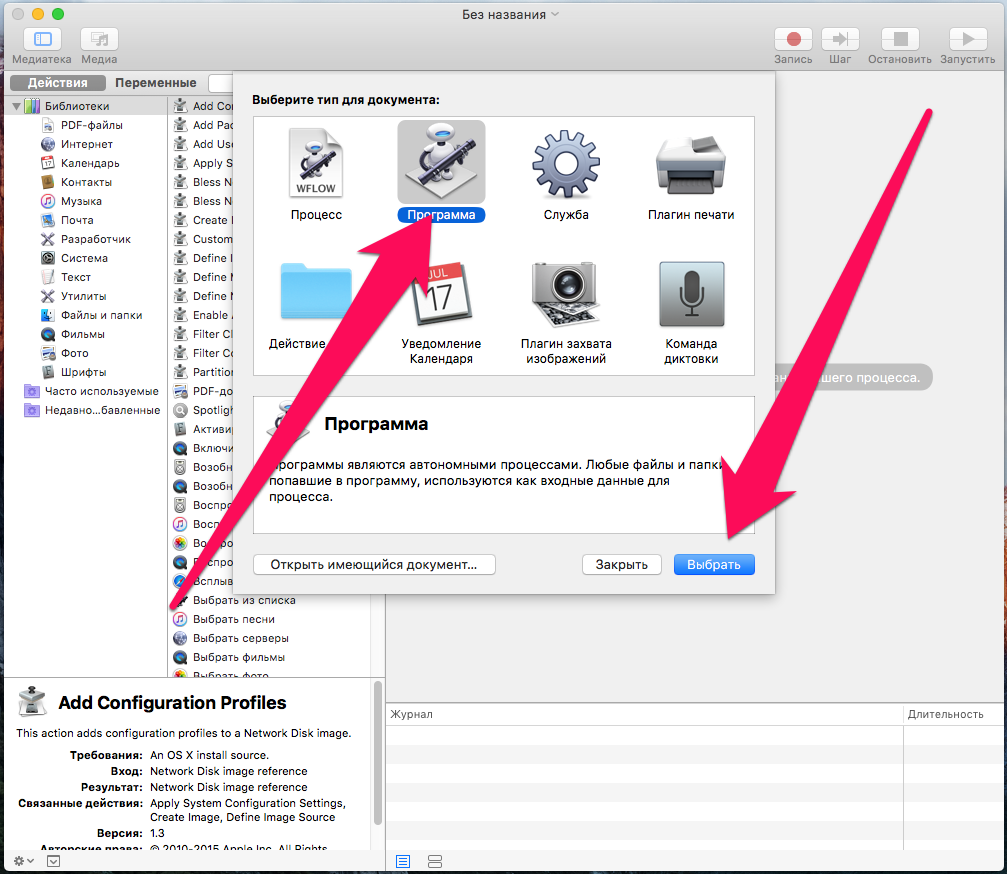 Step 3. Enter the search bar Complete »
Step 3. Enter the search bar Complete »
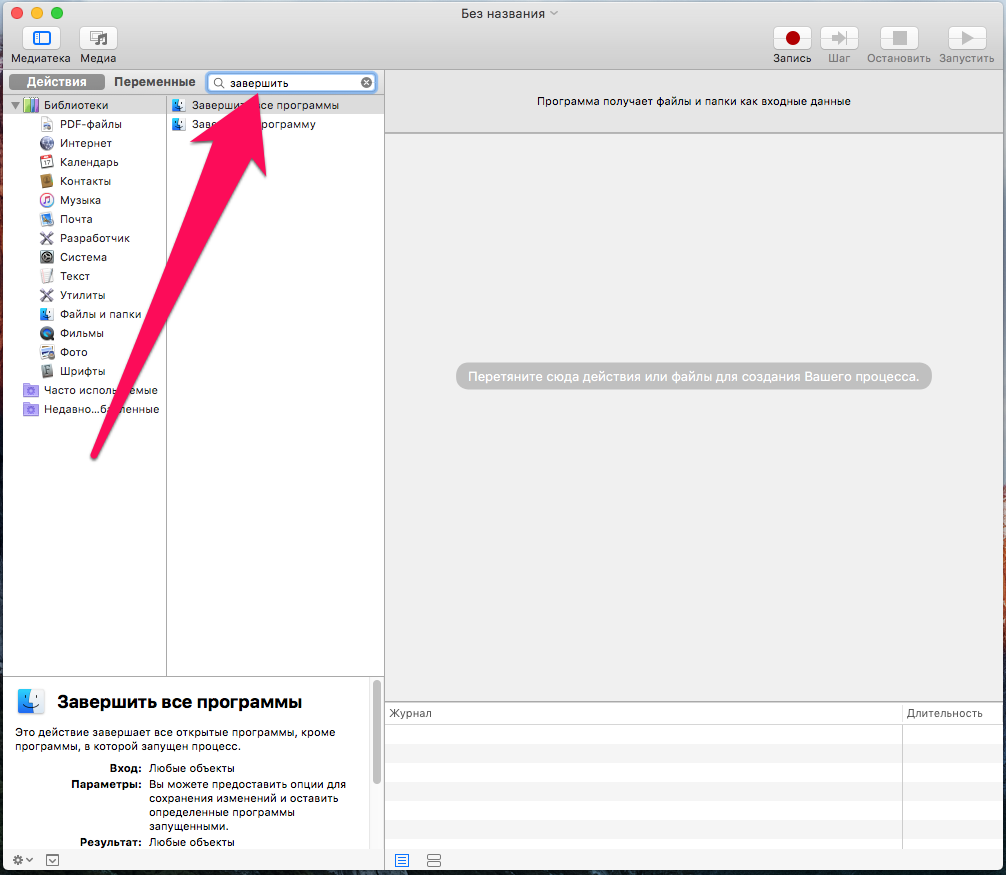 Step 4. Drag the found variable Complete all programs to create a process
Step 4. Drag the found variable Complete all programs to create a process
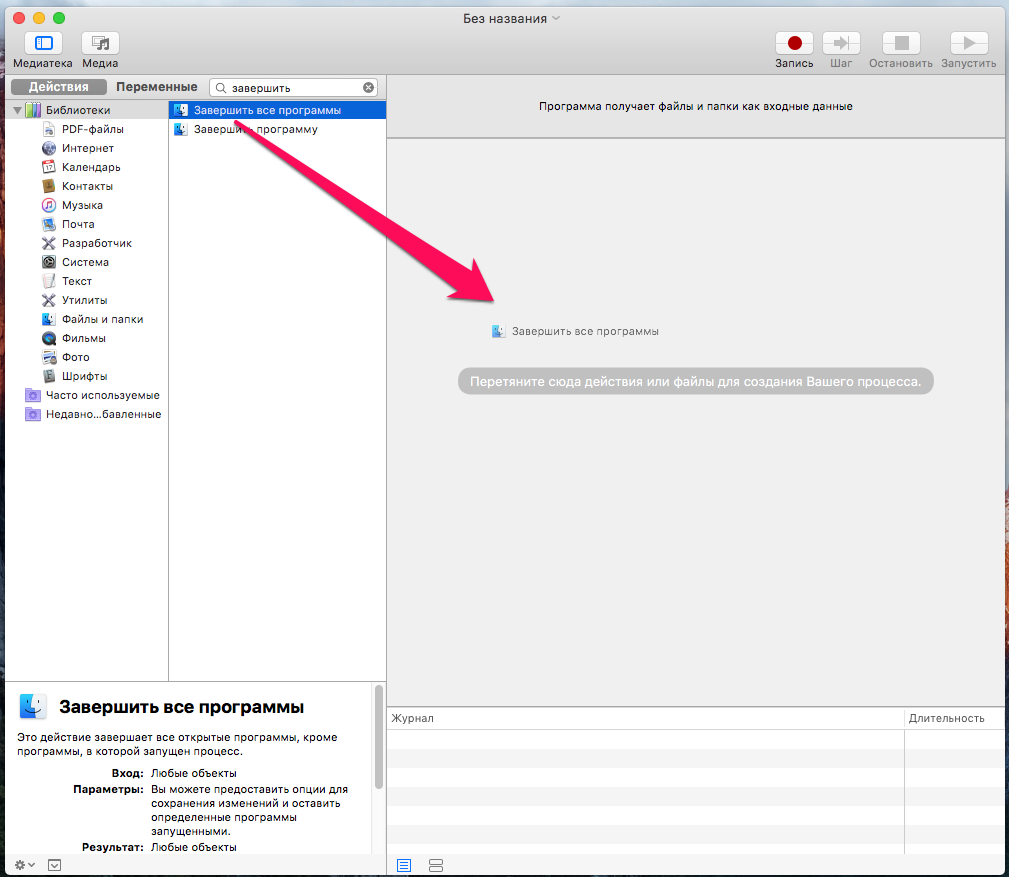 Note: In the “Complete All Programs” window, you can click “Add” and specify all the programs you do NOT want to complete when the process is running. You can also click “Add Current Programs” and all apps running at the moment will be added to the list
Note: In the “Complete All Programs” window, you can click “Add” and specify all the programs you do NOT want to complete when the process is running. You can also click “Add Current Programs” and all apps running at the moment will be added to the list
Step 5. Click File -> Save (or Cmd’S), specify the name of the process and choose a place to save
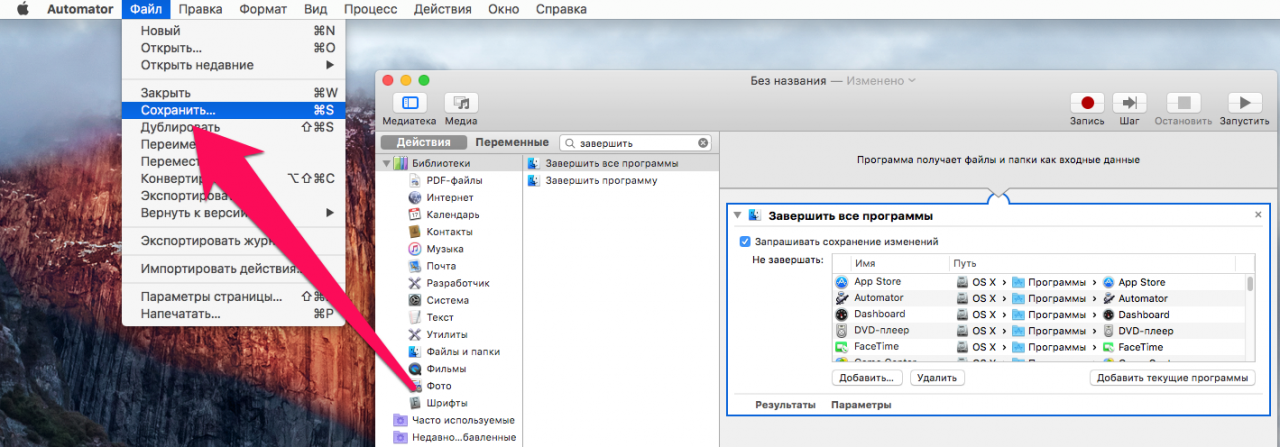 Ready! Once you’ve created an automated process, you can add a label to Dock and use it in any way you need. A little lifehack: Set an image below as an icon of your new script, so it’ll be much easier to find it on the Dock panel.
Ready! Once you’ve created an automated process, you can add a label to Dock and use it in any way you need. A little lifehack: Set an image below as an icon of your new script, so it’ll be much easier to find it on the Dock panel.
![]() See also:
See also:
Put 5 stars at the bottom of the article if you like the topic. How to close all running apps on your Mac

Leave a Reply