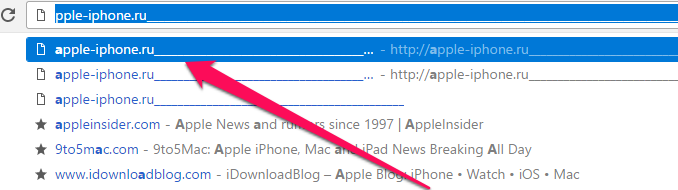
When you type in the address bar, Google Chrome offers a variety of hints. Often, some of the search queries offered by the browser or websites the user is no longer needed and they only interfere, distracting from the surfing of the Internet. In this guide, we’ll talk about how to remove hints in google Chrome’s address bar on Windows and Mac.
The first reason is the banal reluctance of the user to constantly stumble upon an old search query or a specific website. Such hints are often distracting and do not allow you to work quickly with the browser.
The second reason comes from an unpleasant bug in Google Chrome. If you search the site multiple times through the address bar, individual URLs can take the following form:
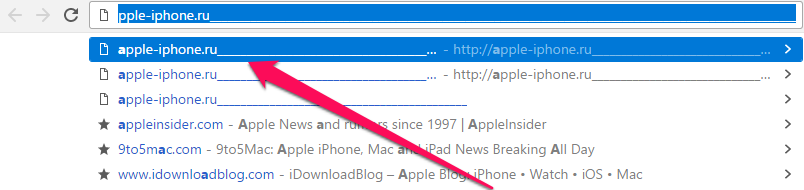 Switching to these URLs, of course, leads to an error, which means you have to manually enter the site address. For whatever reason you would not like to delete hints in the google Chrome address bar, the method below will help you.
Switching to these URLs, of course, leads to an error, which means you have to manually enter the site address. For whatever reason you would not like to delete hints in the google Chrome address bar, the method below will help you.
Step 1. Start the Chrome browser.
Step 2. Start typing in the hint you want to remove.
Step 3. Go to a line with unnecessary keystrokes arrow down .
Step 4. Click to remove hints Shift + Delete .
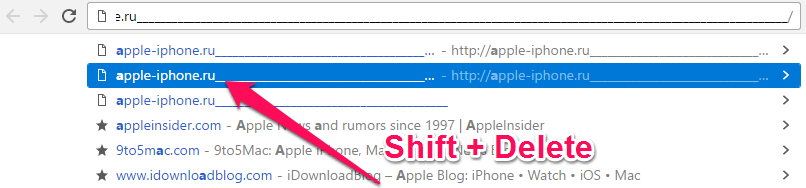
Step 1. Start the Chrome browser.
Step 2. Start typing in the hint you want to remove.
Step 3. Go to a line with unnecessary keystrokes arrow down .
Step 4. Click to remove hints Shift + fn + Delete .
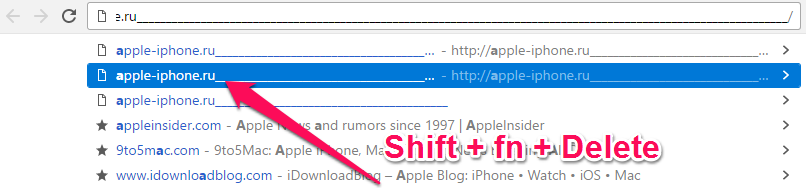 See also:
See also:
Put 5 stars at the bottom of the article if you like the topic. How to remove hints in Google Chrome’s address bar on Windows and Mac

Leave a Reply