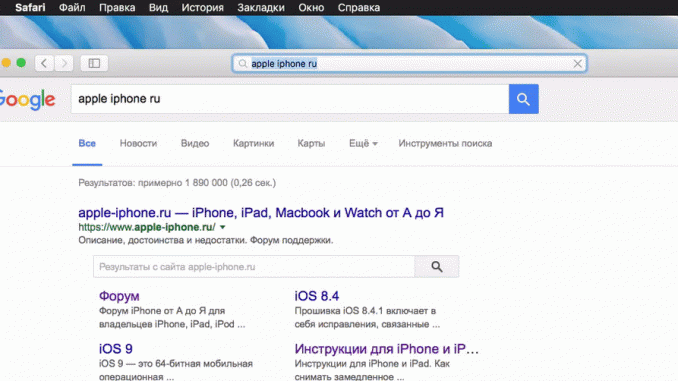
How often it happens that going to search the web on a particular topic, we really get confused in the global web and just a few minutes after the start of the search we find ourselves in such wilds that you can only get out of them completely closing all tabs. Apple’s developers have provided a similar situation and in Safari for Mac have made a convenient feature that allows you to return to the search results at the touch of just one button.
Step 1. Run Safari on your Mac
Step 2. Search for the keyword you’re interested in. You can do it directly in the address bar, or go to the home page of one of the search engines
Step 3. Continue searching on the same tab by entering other search queries on the topic you are interested in
Step 4. Select a “point History » → « Back to search results (or press the key combination Option + Command + S ) to return to the original search results
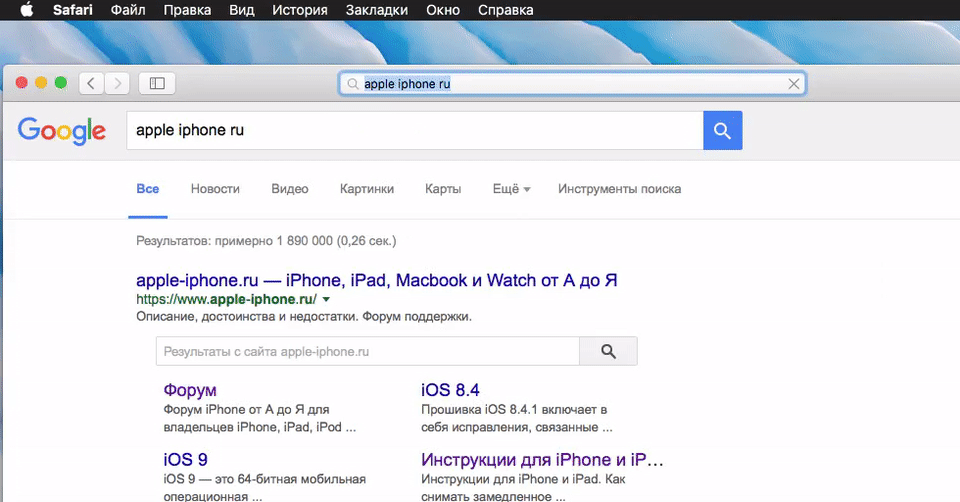 That’s the simplest way you can go back to the original search results in the fastest way, without having to go back to the previous pages. This method is especially convenient when you are trying to find the maximum amount of information on the web on several different but related topics. Unfortunately, in Safari on iPhone and iPad, Apple has not yet implemented such a feature.
That’s the simplest way you can go back to the original search results in the fastest way, without having to go back to the previous pages. This method is especially convenient when you are trying to find the maximum amount of information on the web on several different but related topics. Unfortunately, in Safari on iPhone and iPad, Apple has not yet implemented such a feature.
See also:
Put 5 stars at the bottom of the article if you like the topic. How to quickly get back to Safari search results on Your Mac

Leave a Reply