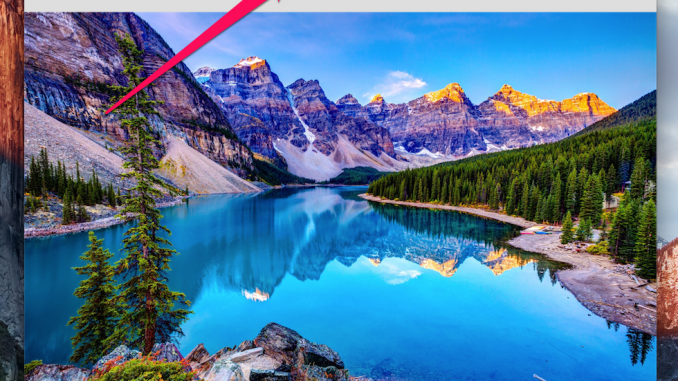
Mac users, especially those who are used to working on a computer, have to constantly open the same file in several different applications. In this little guide, we’ll find out a way that will significantly speed up the process of running an already edited file in a new application.
Step 1. Open a file, such as an image or text document in an app set to edit this type of file by default
Step 2. Drag a small file icon near its name (shown in the screenshot) to the app icon where you want to open the file. The app icon can be placed on the Dock panel or simply in Finder or desktop
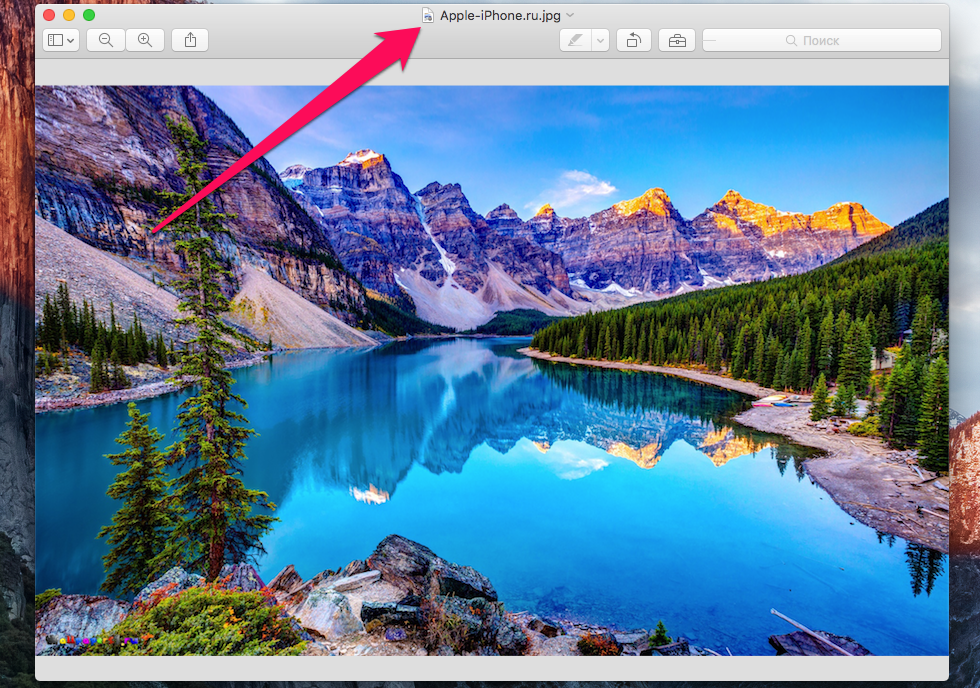 Step 3. Wait for the file to open in another app
Step 3. Wait for the file to open in another app
 This is the amazingly simple way you can open different files in other apps to keep you working on them. Applications such a way to quickly open files can be found a huge number – the same photos drag from the application “View” in Photoshop for editing becomes many times more convenient.
This is the amazingly simple way you can open different files in other apps to keep you working on them. Applications such a way to quickly open files can be found a huge number – the same photos drag from the application “View” in Photoshop for editing becomes many times more convenient.
See also:
Put 5 stars at the bottom of the article if you like the topic. How to quickly open an edited file in another mac app

Leave a Reply