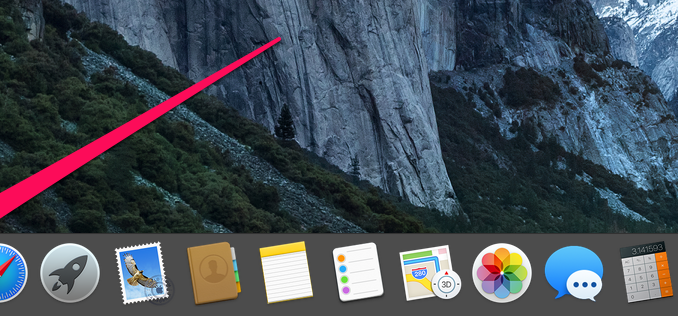
Have Bluetooth devices connected to the Mac suddenly stopped working? Don’t rush into panic ahead of time – there’s one easy way to fix problems and get Your Mac back on your Mac. We will tell you more about this method in this instruction.
Before we start, we want to clarify – this method is not a panacea. It can stop working Bluetooth on the Mac for a variety of reasons, right down to the exit of the wireless device itself. However, in most cases, the problem is with the settings on the Mac, which are not very difficult to reset.
Step 1. Complete all apps you can use Bluetooth 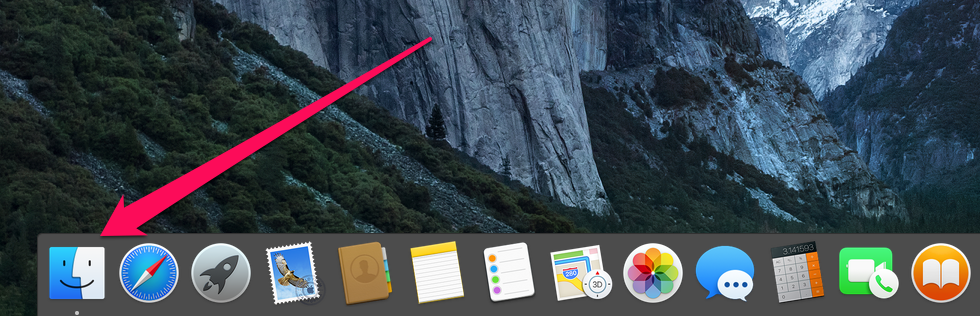 Step 2. Click on the Finder icon on the Dock panel and select “the item” in the top menu . Transition » -> « Going to the folder » (Command + Shift + G)
Step 2. Click on the Finder icon on the Dock panel and select “the item” in the top menu . Transition » -> « Going to the folder » (Command + Shift + G)
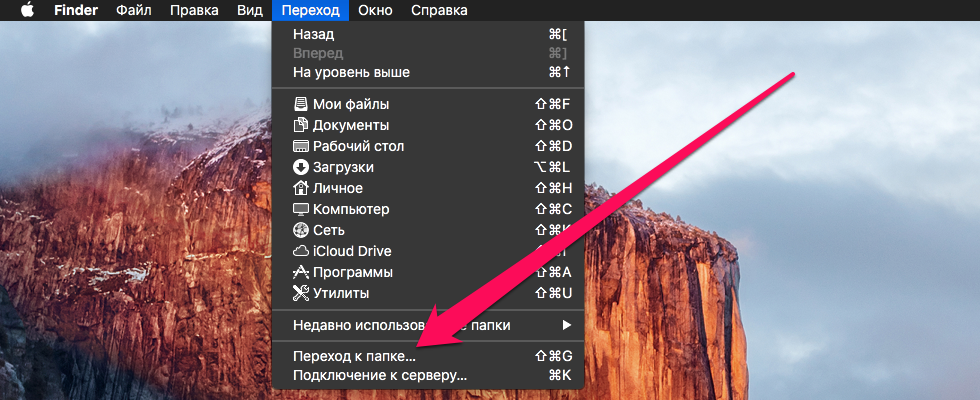 Step 3. In the open window, enter the next path and click Go »:
Step 3. In the open window, enter the next path and click Go »:
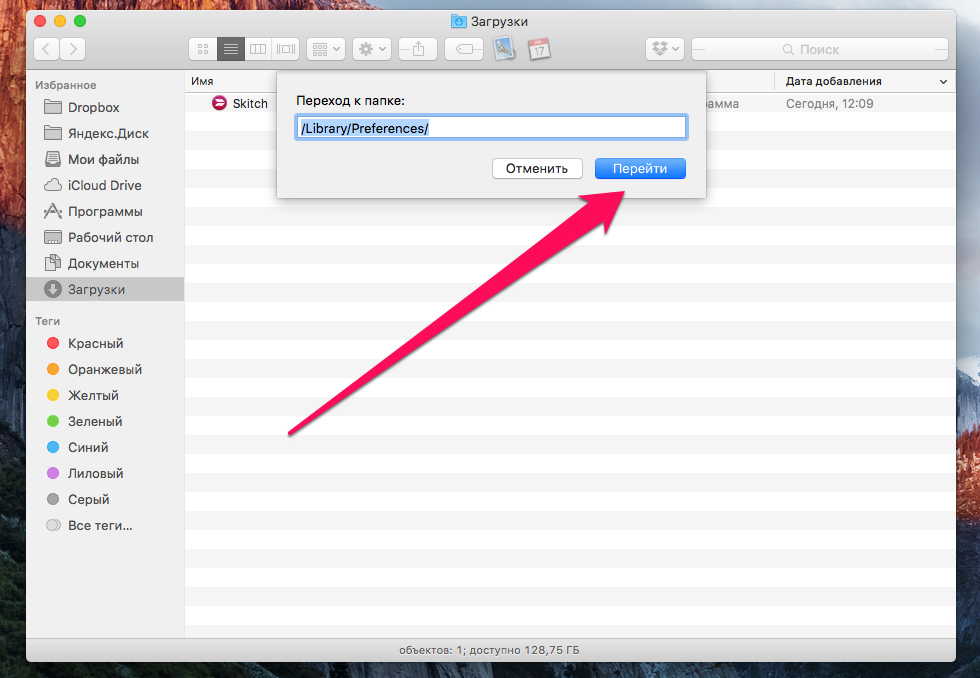 Step 4. In the Folder /Library/Preferences/, where you will be taken after clicking Go find files with the name com. apple. Bluetooth. plist And com. apple. Bluetooth. plist. Lockfile (the second may not be)
Step 4. In the Folder /Library/Preferences/, where you will be taken after clicking Go find files with the name com. apple. Bluetooth. plist And com. apple. Bluetooth. plist. Lockfile (the second may not be)
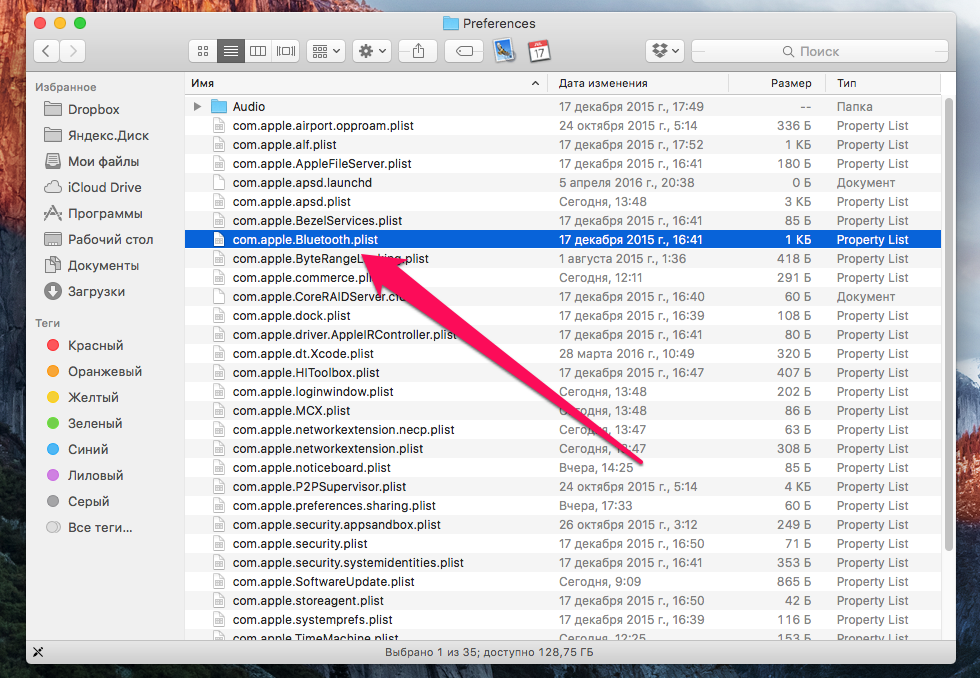 Step 5. Delete these files and reboot your Mac
Step 5. Delete these files and reboot your Mac
Once your Mac has successfully reloaded, you’ll be able to check bluetooth health. To test, of course, you need to put in practice – connect the wireless device and make sure that the connection between it and the computer is created and works correctly.
See also:
Put 5 stars at the bottom of the article if you like the topic. How to restore Bluetooth to your Mac

Leave a Reply