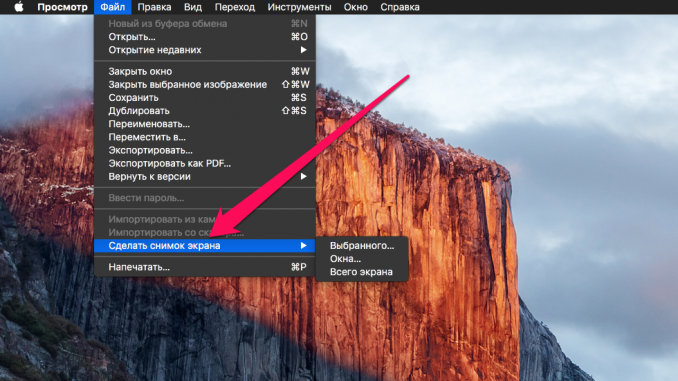
Secrets, even though some of them are quite small, have all and owners of Macs here, of course, is no exception. In this guide, we’ll talk about how to hide files and folders with standard OS X tools.
Step 1. Run Terminal ». The fastest to run the app is by finding it with Spotlight search
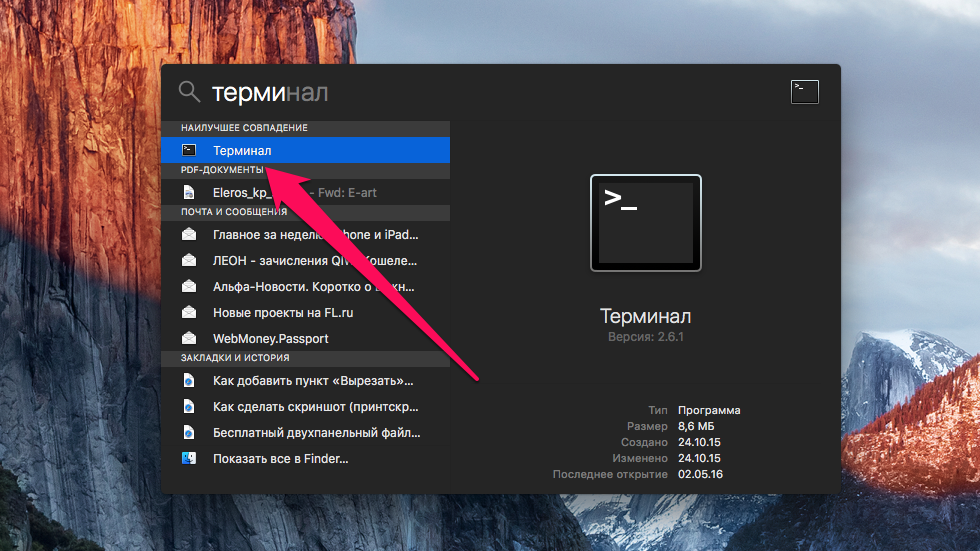 Step 2. Enter the next team, but Don’t click Enter:
Step 2. Enter the next team, but Don’t click Enter:
Important! After the word “hidden” be sure to put a gap, so that the view of the team was “chflags hidden
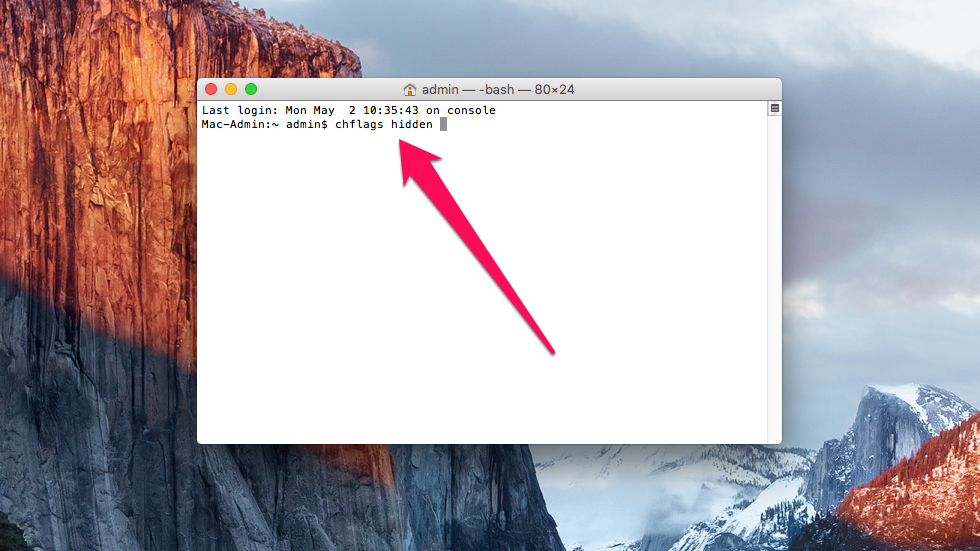 Step 3. Now go to the folder or file you want to make hidden. Drag it out the window Terminal this will result in the chflags hidden” team inserting a path to the specified file or folder
Step 3. Now go to the folder or file you want to make hidden. Drag it out the window Terminal this will result in the chflags hidden” team inserting a path to the specified file or folder 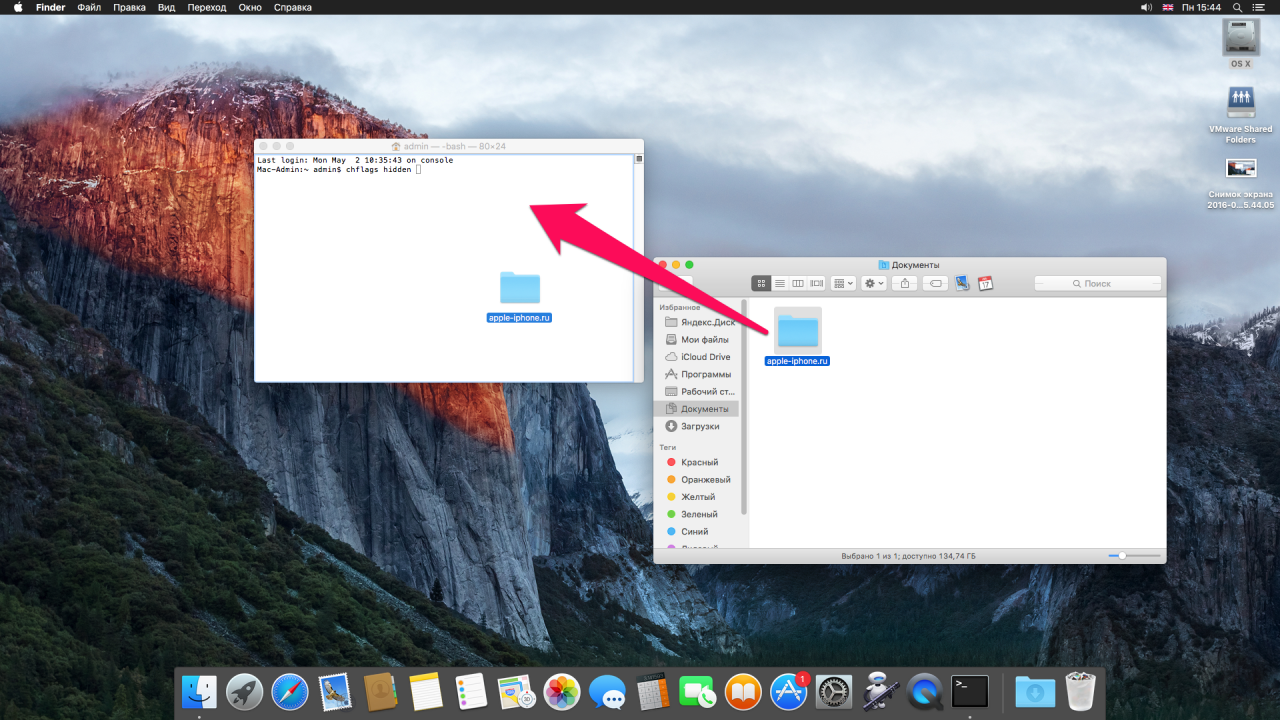 Step 4. Click Enter to enter the command. The file or folder you’ve chosen will become hidden
Step 4. Click Enter to enter the command. The file or folder you’ve chosen will become hidden
That’s how you can hide files and folders on your Mac. But how to access them later? With this action, again, “Terminal” will help us.
Step 1. Run Terminal ». The fastest to run the app is by finding it with Spotlight search
Step 2. Insert out the window Terminal The following commands:
Step 3. Follow the path that your hidden folders and files are located on, now they will be visible 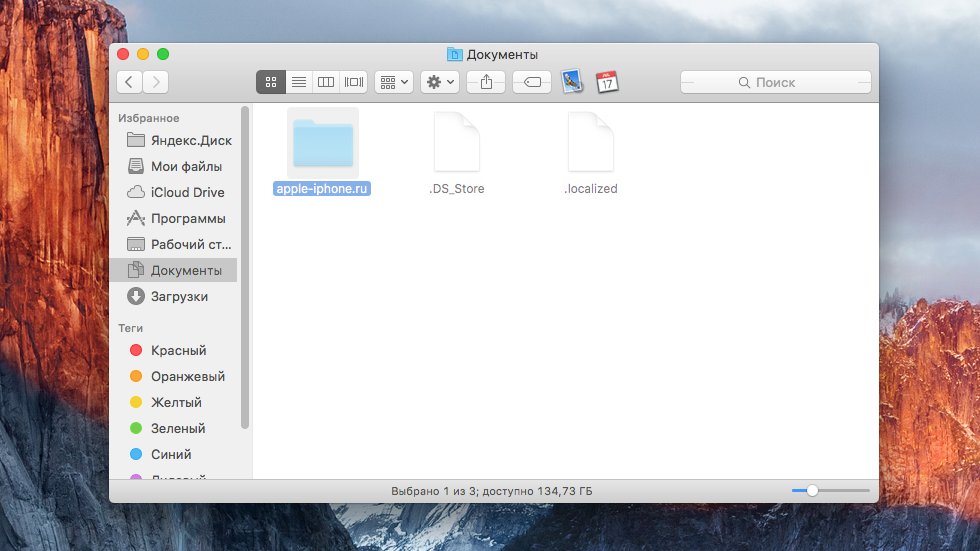 Step 4. In order to make hidden folders and files invisible again, insert in Terminal following commands and click Enter :
Step 4. In order to make hidden folders and files invisible again, insert in Terminal following commands and click Enter :
See also:
Put 5 stars at the bottom of the article if you like the topic. Subscribe to us Vkontakte,Facebook,Twitter,Instagram,TelegramAndYandex.zen.
Back to the beginning of the article How to hide folders and files on your Mac

Leave a Reply