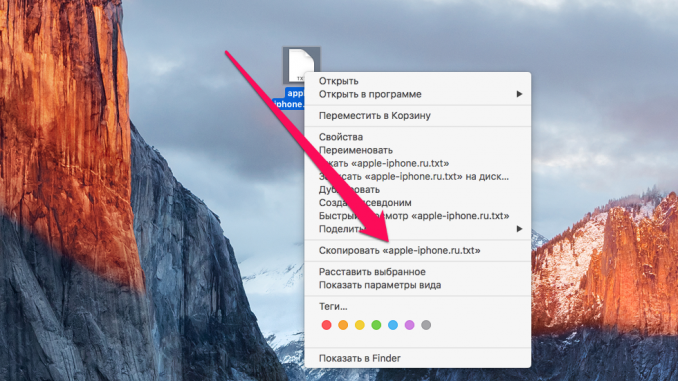
In order to cut and paste files into OS X, you don’t need to install any additional apps or prescribe any special commands in the Terminal. The feature is available in the standard set of operating system for Mac, however, it is hidden and its existence is not known to all users. Now we will reveal this secret.
Step 1. Click the right button on any file and click Copy »
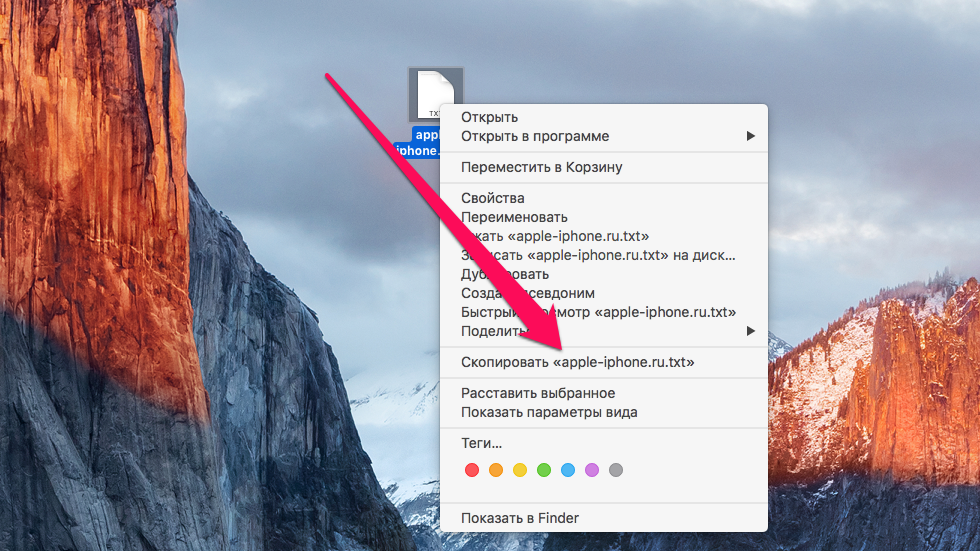 Step 2. Go to the folder you need to transfer to
Step 2. Go to the folder you need to transfer to
Step 3. Click the right button inside the folder, then press the key ⌥Option (Alt) . As if by the wave of a magic wand, the contextual menu will appear the item we need Move the object here ». When you click on it, the file you’re listed will move to your chosen folder
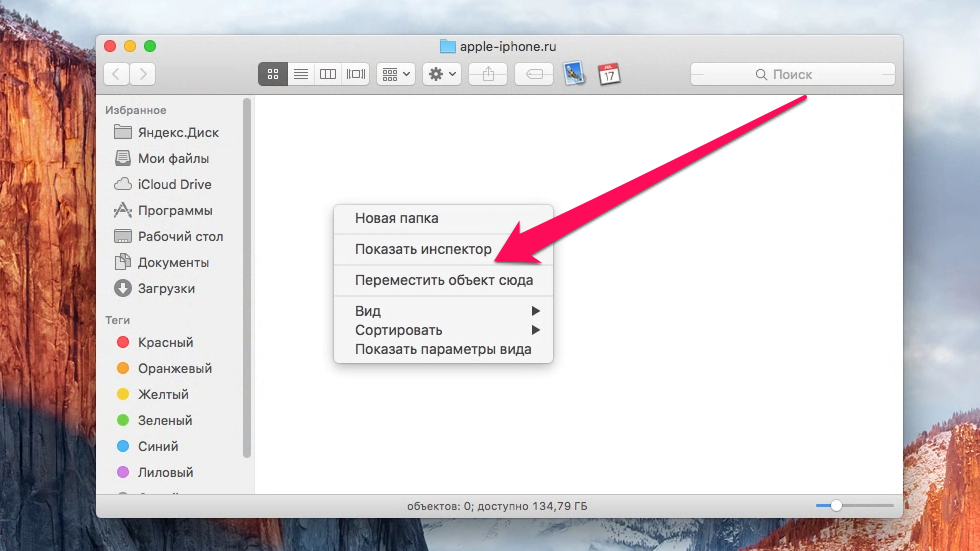 If you’re a more experienced Mac user and use hot keys, you can do a similar procedure with keyboard abbreviations. To copy, you need to click ⌘Cmd + C and for the subsequent transfer ⌘Cmd + ⌥Option (Alt) + V . This method, of course, is much faster and more convenient than the traditional one.
If you’re a more experienced Mac user and use hot keys, you can do a similar procedure with keyboard abbreviations. To copy, you need to click ⌘Cmd + C and for the subsequent transfer ⌘Cmd + ⌥Option (Alt) + V . This method, of course, is much faster and more convenient than the traditional one.
See also:
Put 5 stars at the bottom of the article if you like the topic. How to add a “Cut” item to the OS X contextual menu

Leave a Reply