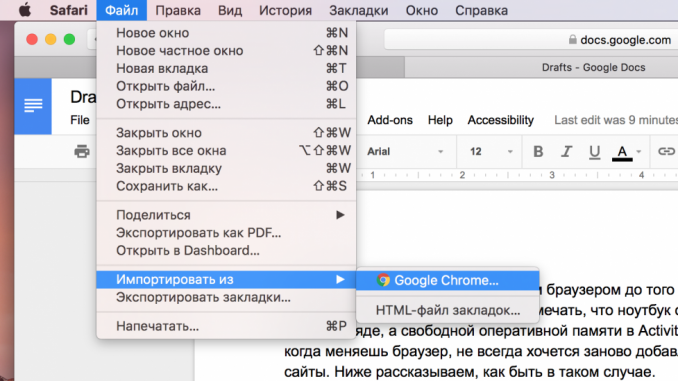
Just a few simple steps.
In 2017, it’s hard to find someone who doesn’t use e-mail. One it is needed for work, the other for registration in social networks and various services, and the third for shopping online. Today, let’s tell you how to set up an email client on a Mac and stop using an inconvenient web interface.
First, make sure you remember your email address and password. If you use a Gmail, iCloud, Yahoo, or similar account, that’s enough.
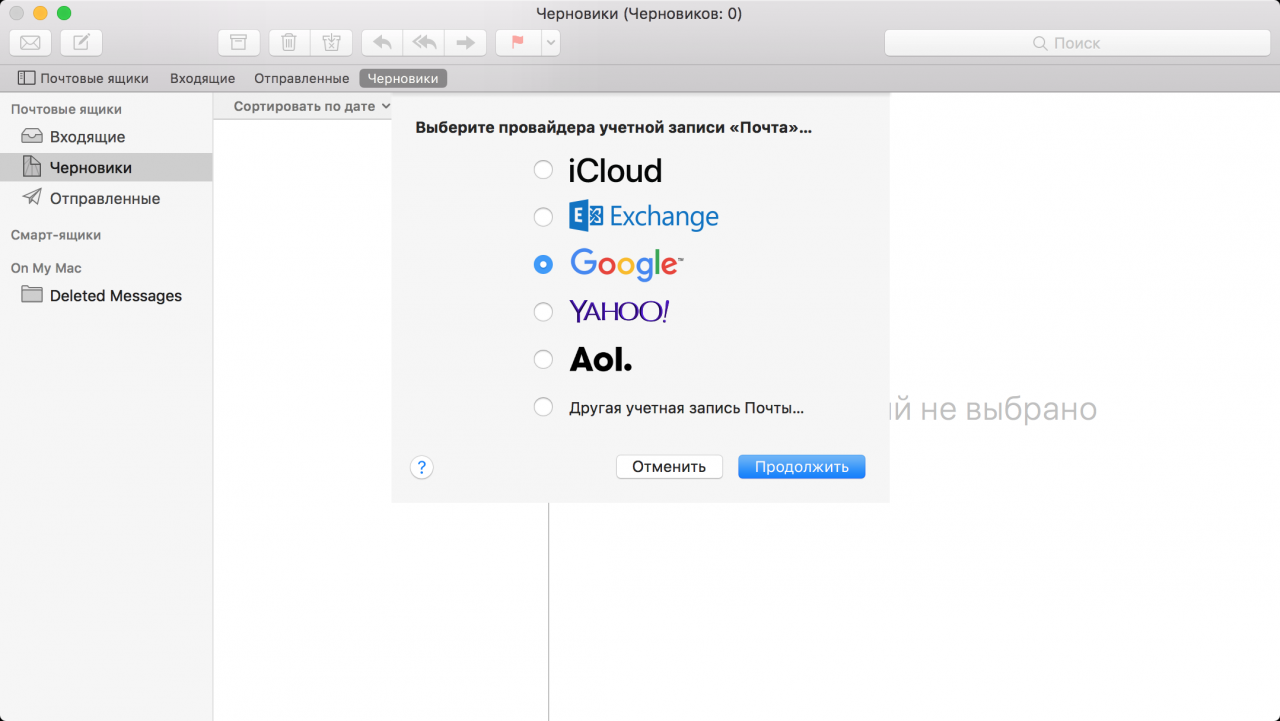
Important! In the case of other, lesser-known providers, additional settings will have to be found on their website or in support, such as the type of protocol used, the name of the incoming mail server site, the port, and others. Details of these settings are available at Support site Apple.
Start the Mail program and select your email provider. If the program itself has not offered to do so, click Mail » → « Add an account #8230 in the menu bar on top.
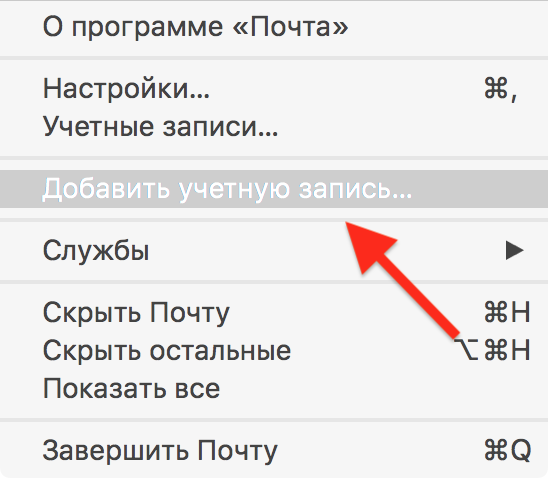
Enter your email address and password and click Next ». Those with two-tier verification of the account will also need to enter the text message code into the special line and click again Next ».
The program will ask what exactly you want to synchronize. In addition to emails, you can choose contacts, calendars and notes. Make a choice and wait for the Mac to reach emails and other data.
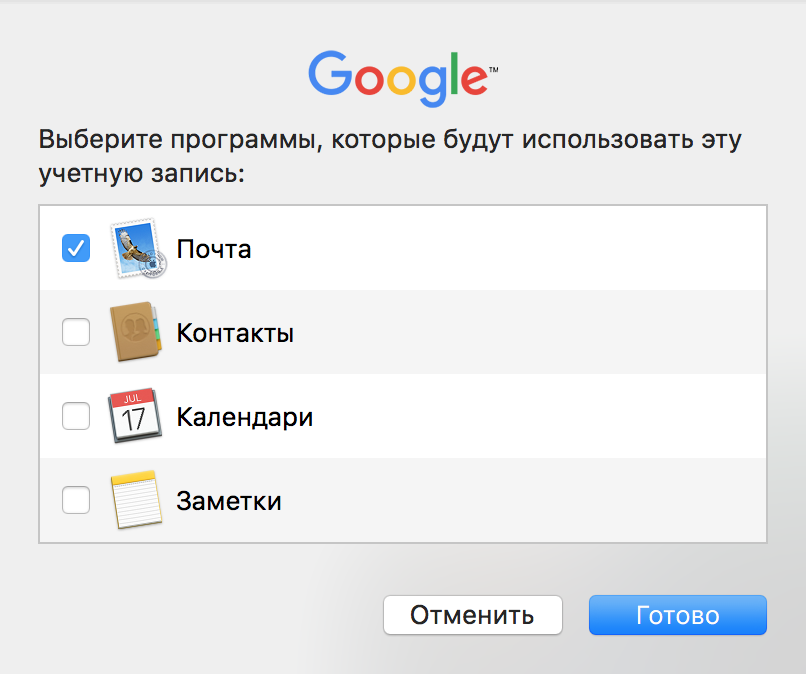
The Mail’s interface is simple: there are folders with letters on the left, a list of the last incomings is available in the center, and the text of the selected message is available on the right.
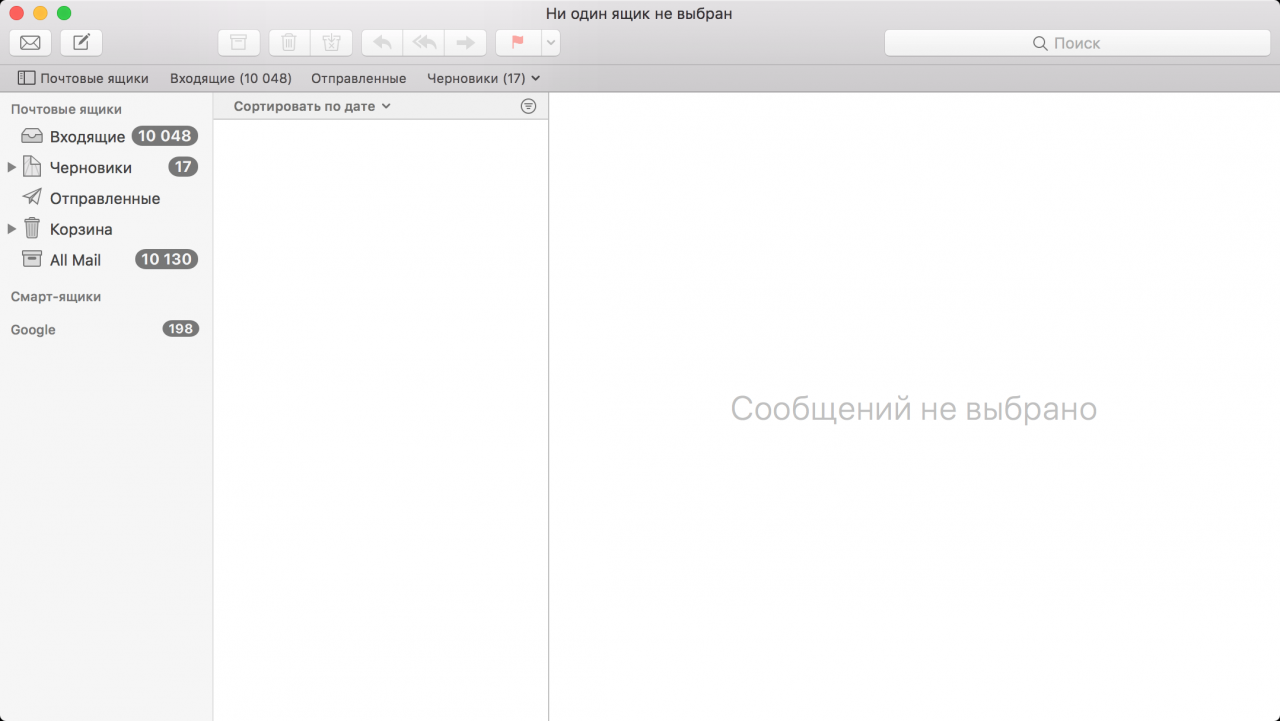
At the top, buttons are available to check mail and write new messages. From here, you can also control the incoming and search for lost letters.
![]()
It’s more convenient to use the Mail program than the web interface. The user has access to downloaded messages without an Internet connection, as well as native notifications that will not allow you to miss an important email. In addition, the app is easy to use and looks beautiful.
We hope our instructions will help you set up a mac email client.
See also:
Put 5 stars at the bottom of the article if you like the topic. How to set up and use a Mac email client

Leave a Reply