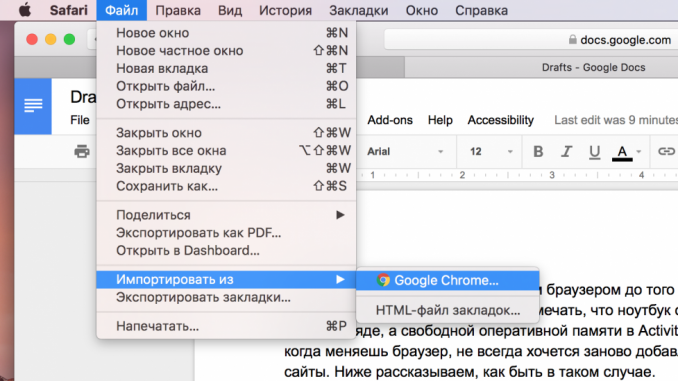
It’s very simple.
Google Chrome seems like a normal program until you start using Safari and notice that the laptop has been working longer on a single charge, and the free RAM in Activity Monitor is longer. However, when you change your browser, you don’t always want to re-add your favorite sites to your bookmarks. Below we tell you how to be in this case.
There are two ways to move bookmarks from one browser to another. Simple – open Safari, then on the menu File choose Import from and click on the browser name and the button Import ». After that, your favorite sites will be at hand again.
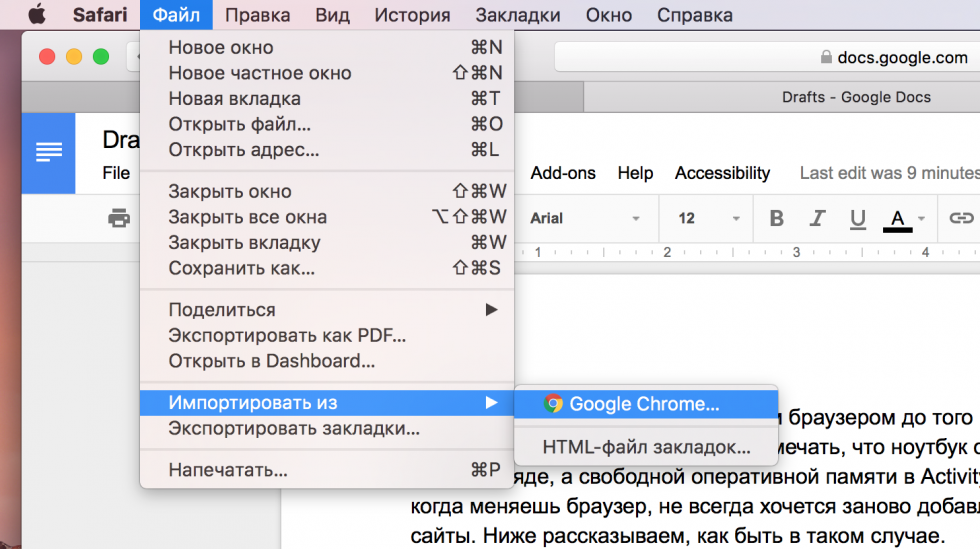
The second method is a little more complicated – it is better to use when the first one is not working. Open first Chrome → « Settings » → « Bookmarks » → « Bookmarking Manager ».
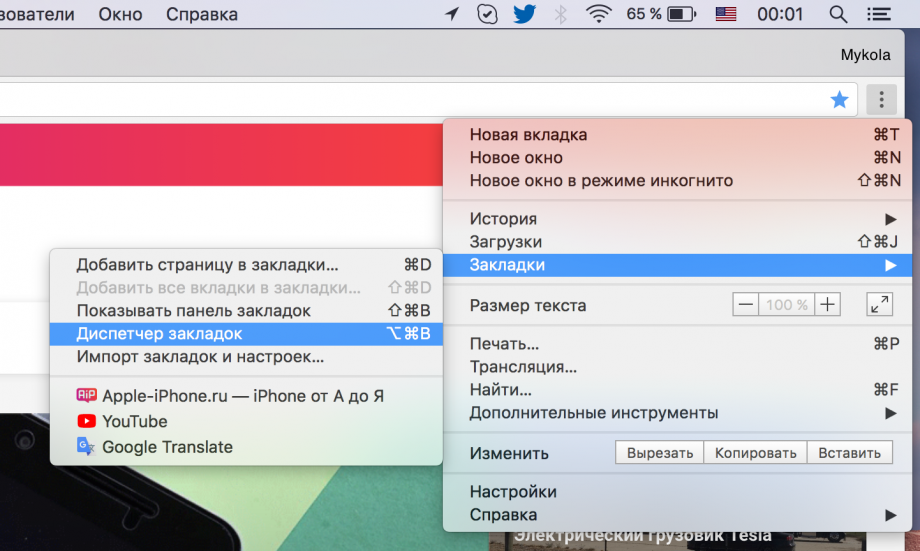
When you see a list of sites, click Management » → « Export bookmarks to HTML file and select the folder you want to place the file in. Remember the name and location of the file – it will still come in handy.
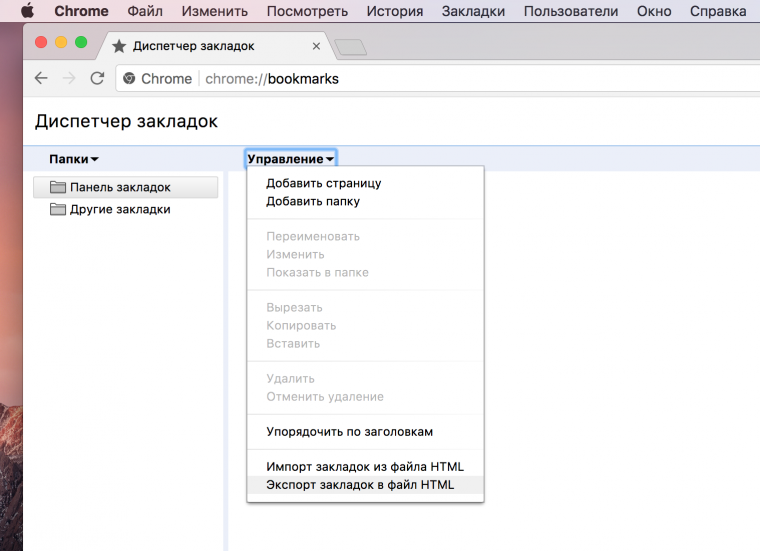
At the end of the export list of sites should be added to Safari. Open the browser and go to the menu File » → « Import from but now choose the option HTML bookmarking file ». Find the bookmark file you saved earlier and select it by clicking Import ». After that, the browser will have the addresses of frequently visited sites.
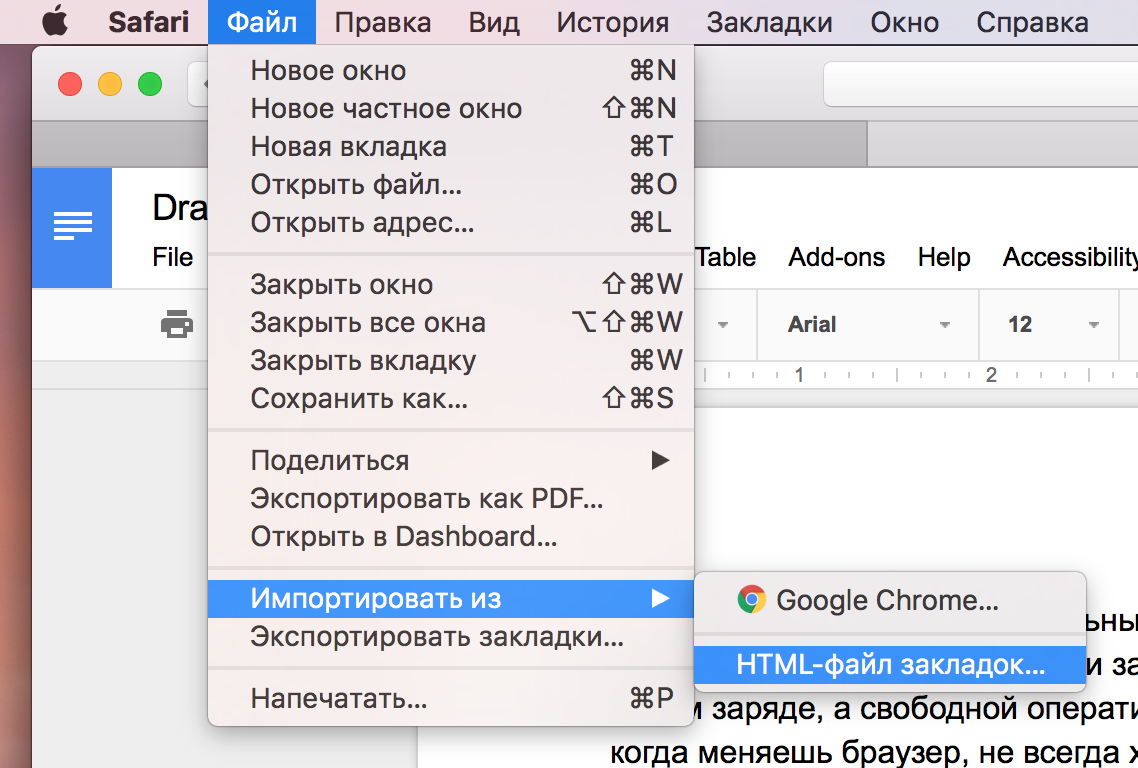
We hope our instructions have helped you. If so, add the address Apple-iPhone.ru to the bookmarks and come to us and read interesting news and articles.
See also:
Put 5 stars at the bottom of the article if you like the topic. How to export bookmarks from Google Chrome to Safari on Mac

Leave a Reply