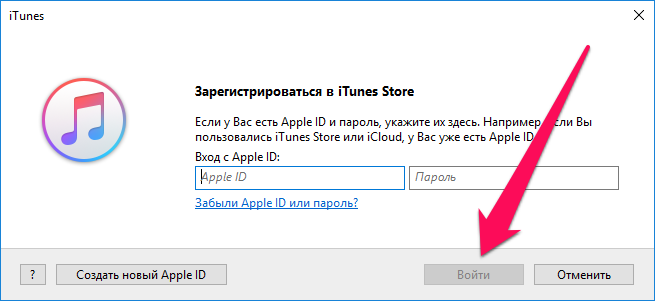
The need to remove a device from an Apple-linked ID list may occur in a variety of cases, but the most common reasons are just two. The user either wants to sell or donate an old device, or reach the limit on the number of connected devices, which is why the new add is not possible. Whatever the reason you want to remove your iPhone or other device from your Apple ID list, this instruction will help you.
Step 1. Start iTunes on a Mac or a Windows computer. If iTunes isn’t installed, you can download the current version of the program by going bythis link.
Step 2. Log in using your Apple ID account. To do this, click Account » → « Entrance ». If you’ve already been authorized, you can skip this step.
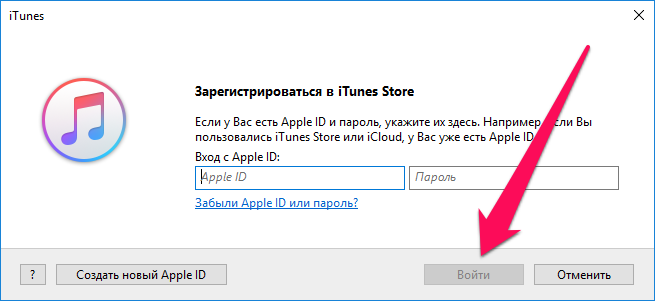 Step 3. Go to the menu Account » → « View ». To access these settings, you’ll need a password.
Step 3. Go to the menu Account » → « View ». To access these settings, you’ll need a password.
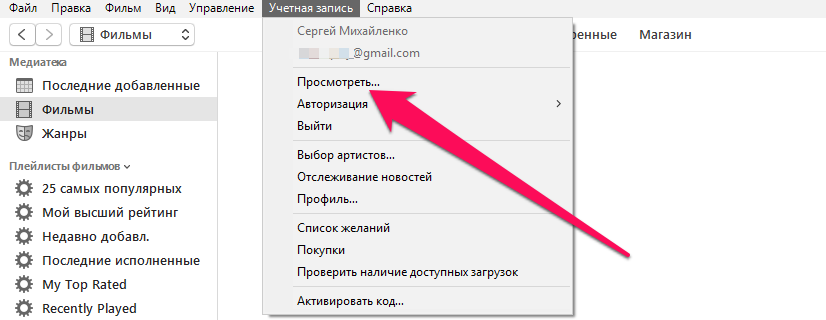 Step 4. In the section iTunes in the Cloud Click Device management ».
Step 4. In the section iTunes in the Cloud Click Device management ».
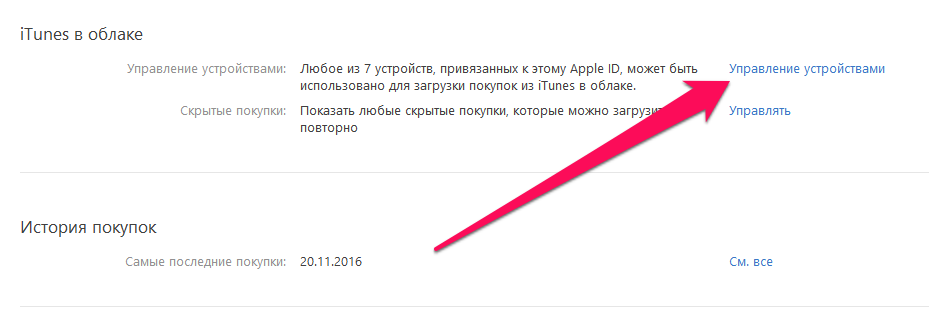 Step 5. Click Remove opposite the device you want to untie from your Apple ID account. Then confirm the changes by clicking Ready ».
Step 5. Click Remove opposite the device you want to untie from your Apple ID account. Then confirm the changes by clicking Ready ».
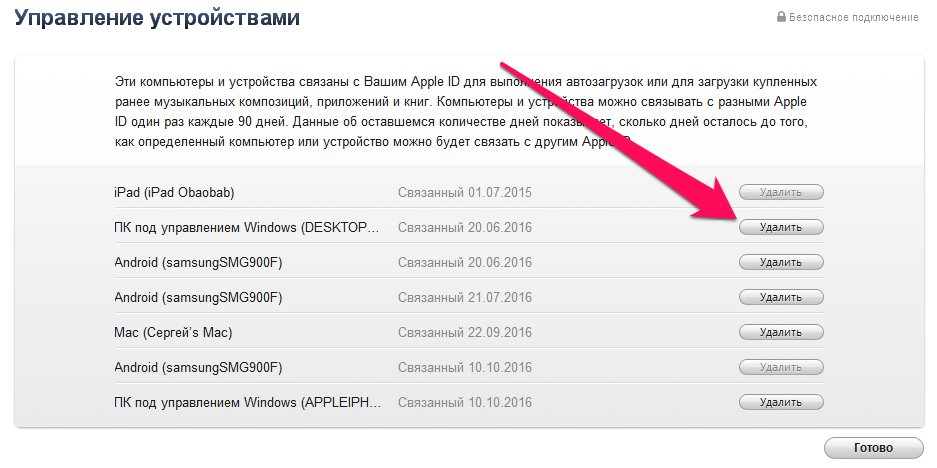 Important! Computers and mobile devices can be linked to different Apple IDs once every 90 days. If the Delete button is inactive, then the device you’ve chosen has already been tied to Apple ID in the last three months. It will be untied only after the specified period.
Important! Computers and mobile devices can be linked to different Apple IDs once every 90 days. If the Delete button is inactive, then the device you’ve chosen has already been tied to Apple ID in the last three months. It will be untied only after the specified period.
See also:
Put 5 stars at the bottom of the article if you like the topic. How to remove an iPhone from an Apple ID list

Leave a Reply