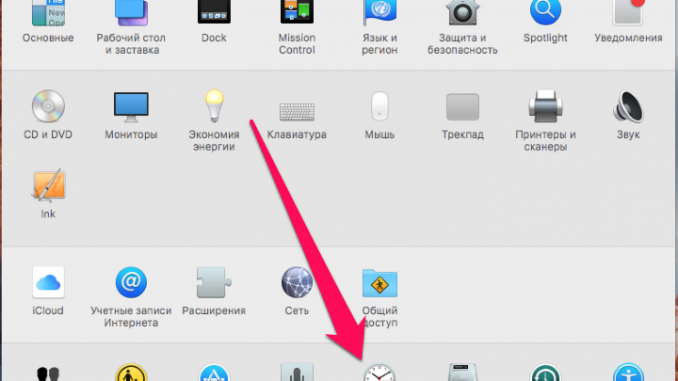
The reason why Google Chrome on the Mac has errors with the text “Your connection is not protected,” “The Watch is behind,” “The Clock is in a hurry” or Net:::ERR’CERT’DATE’INVALID is incorrectly set date on the computer. There may be a change in the date due to various factors, for example, due to the de-energization of the computer or laptop, but no matter what happens, it is very easy to return the Google browser to work.
Note: A similar method works for the Mozilla Firefox browser. In addition, the same way to “cure” failure in browsers and computers running Windows.
Step 1. Close Chrome
Step 2. Go to the menu System settings » -> « Date and time »
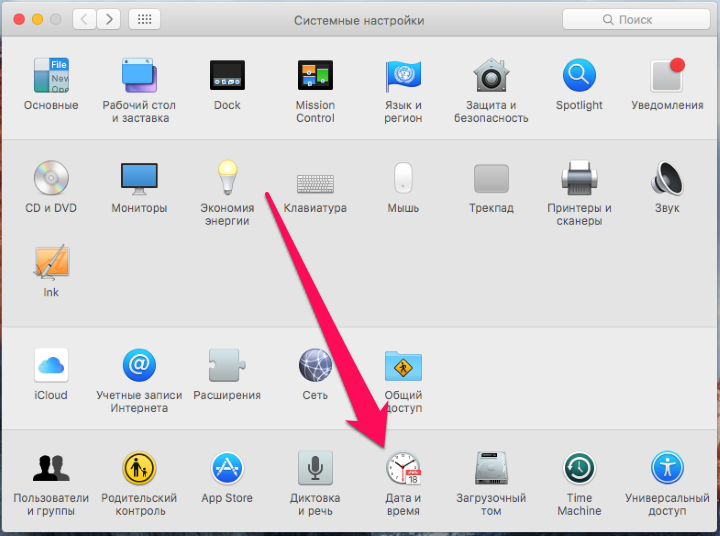 Step 3. Click on the lock icon and enter the admin password to make changes to the settings
Step 3. Click on the lock icon and enter the admin password to make changes to the settings 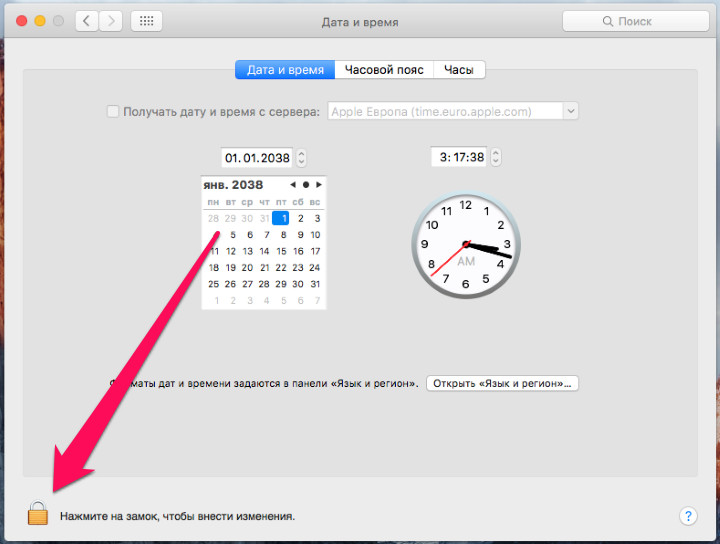 Step 4. Activate the item Get a date and time from the server ». Make sure the date and time are set correctly
Step 4. Activate the item Get a date and time from the server ». Make sure the date and time are set correctly
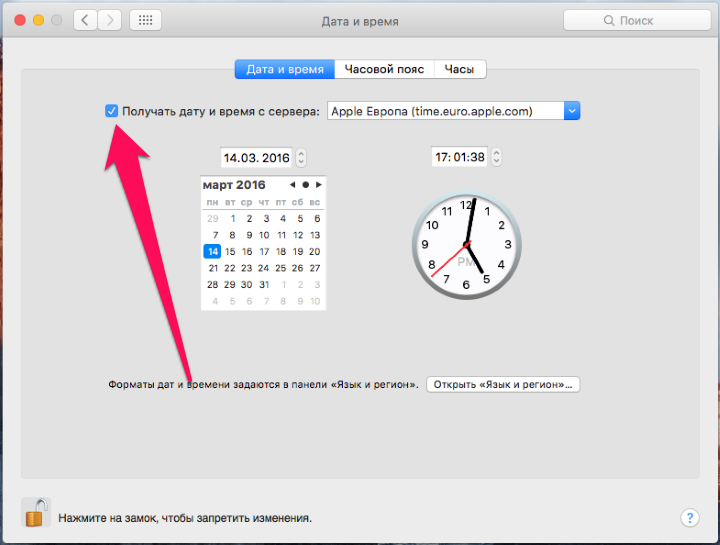 Step 5. Start Chrome and check its health
Step 5. Start Chrome and check its health
That’s the simplest way you can get your favorite browser back to work, while setting the right time and date on your Mac. Note that if the problem repeats in the future after the Mac is disconnected or rebooted (especially the older models), the most likely reason for the date change lies in the failed CMOS battery.
See also:
Put 5 stars at the bottom of the article if you like the topic. Your connection is not secure in Google Chrome on mac – what to do?

Leave a Reply