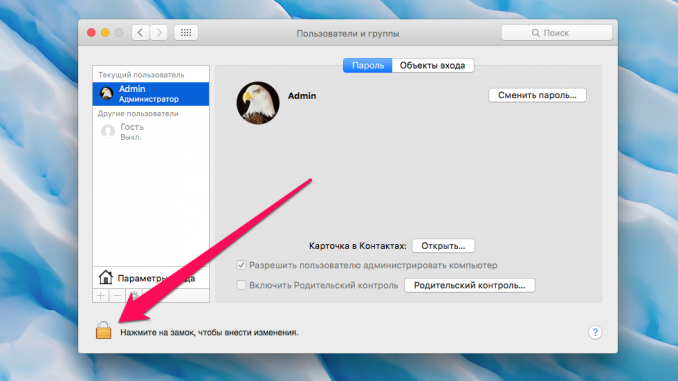
In OS X, as with most desktop operating systems, you can create a guest account that can be incredibly useful. In this guide, we’ll talk about how to create a guest account on your Mac and describe some settings.
Important : Using a guest account on a Mac does not mean keeping changes made during a computer session. This means that files downloaded from the web or created documents will be removed from your computer, so it’s important to store them on interchangeable media or in cloud storage before you leave.
Step 1. Run System settings »
Step 2. Select Settings Users and groups »
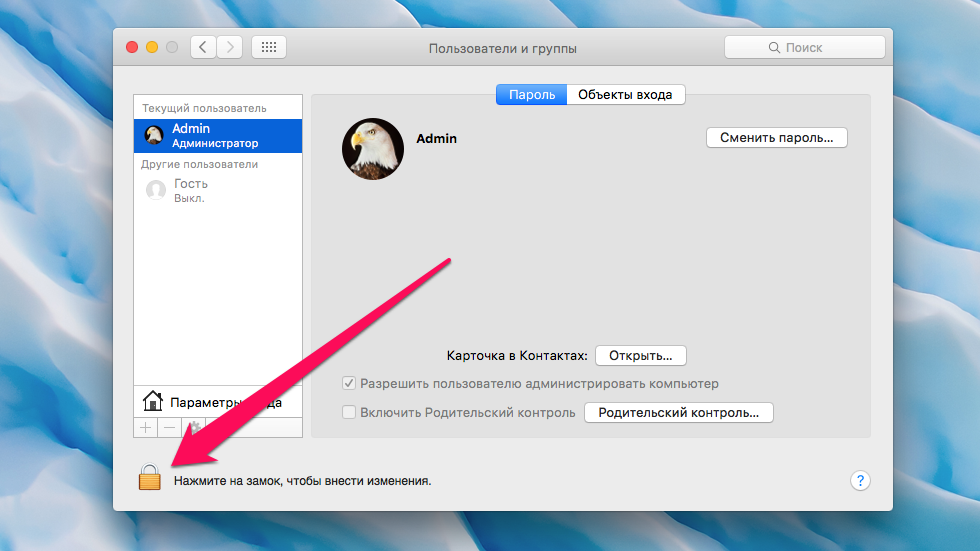 Step 3. Click on the lock icon in the bottom left corner and enter the Mac admin password
Step 3. Click on the lock icon in the bottom left corner and enter the Mac admin password
Step 4. Select a guest account on the tab Other users »
Step 5. Tick on the item Allow guests to log in to this computer » 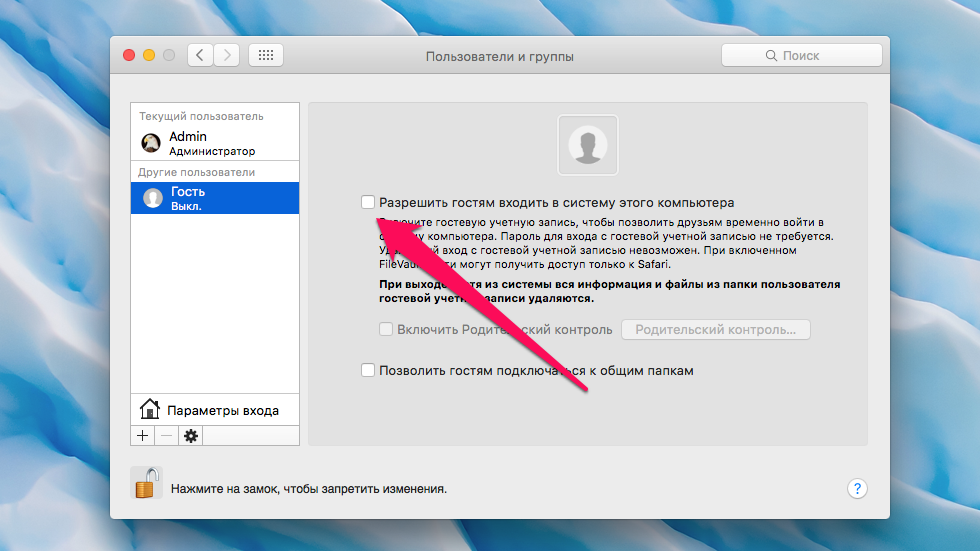 And that’s it! Now other users, such as family members, will be able to use your Mac using guest access. You can set up your guest account by setting softer or tighter parental controls, depending on what privileges you want to give to users who will be using the computer. To move to parental control settings, you need to “have a menu Users and groups » → « Guest click on the button Parental control and include the necessary restrictions. For example, you can prevent a guest from running certain apps, going to specific sites, using a webcam, etc.
And that’s it! Now other users, such as family members, will be able to use your Mac using guest access. You can set up your guest account by setting softer or tighter parental controls, depending on what privileges you want to give to users who will be using the computer. To move to parental control settings, you need to “have a menu Users and groups » → « Guest click on the button Parental control and include the necessary restrictions. For example, you can prevent a guest from running certain apps, going to specific sites, using a webcam, etc.
See also:
Put 5 stars at the bottom of the article if you like the topic. How to create a guest account on your Mac

Leave a Reply