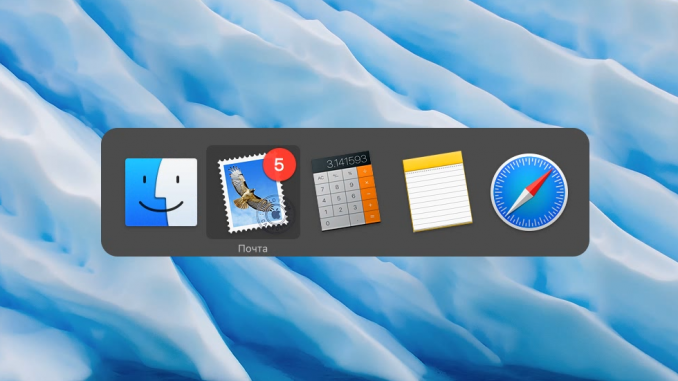
The more actively you use hot keys, the more productive your work at the computer becomes – it’s a capital truth. In this guide, we’ll talk about one interesting short combination, rather non-obvious, that will allow you to open the rolled up windows from the Dock panel without the help of a mouse.
Step 1. Squeeze the key ⌘Cmd And click Tab to open a list of Mac apps running
 Step 2. Not letting go of the key ⌘Cmd Press Tab to switch between apps. Choose the app you want in this way
Step 2. Not letting go of the key ⌘Cmd Press Tab to switch between apps. Choose the app you want in this way
Step 3. Not letting go of the key ⌘Cmd click the key old (Option), then release ⌘Cmd
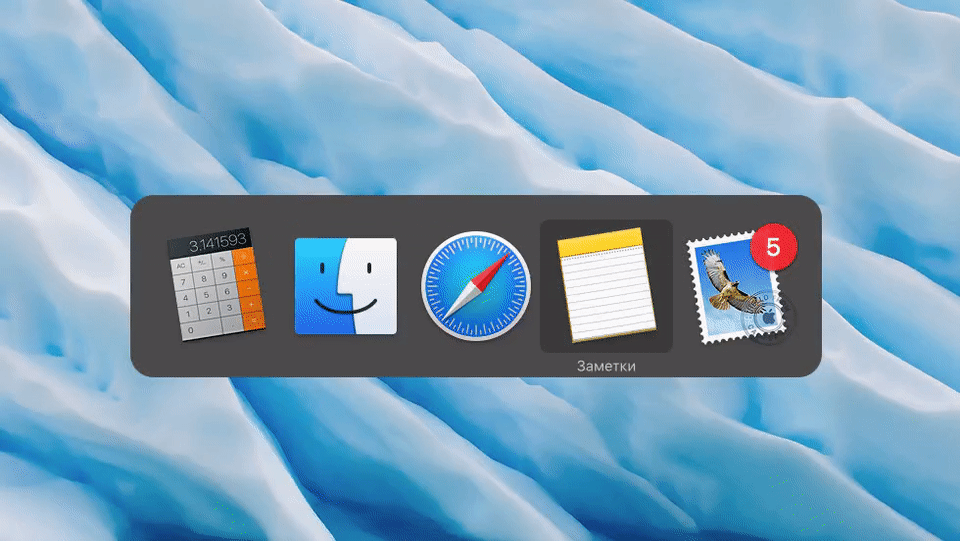 After doing these simple manipulations, you’ll turn the rolled-up window into full size and be able to start working with the app. If you get used to this image of opening rolled-up apps, you can start working with your Mac much faster and more productively.
After doing these simple manipulations, you’ll turn the rolled-up window into full size and be able to start working with the app. If you get used to this image of opening rolled-up apps, you can start working with your Mac much faster and more productively.
See also:
Put 5 stars at the bottom of the article if you like the topic. How to open a rolled-up window from the Dock panel with hot keys on your Mac

Leave a Reply