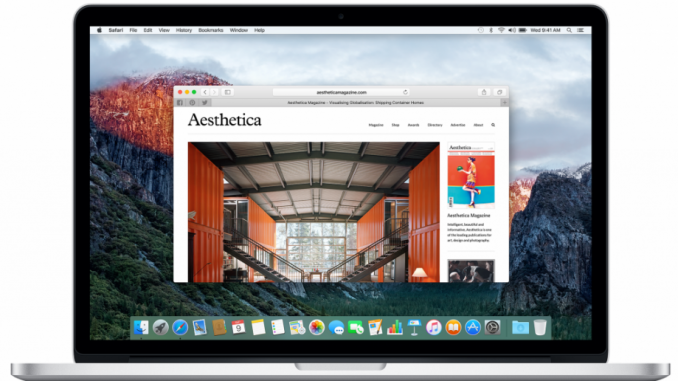
Make web reading more convenient.
The Safari browser has the option to save any PDF web page. This option is useful when you want to export a page for later study without an internet connection. This instruction tells you how to keep a web page in Safari’s PDF so that advertising banners don’t show up.
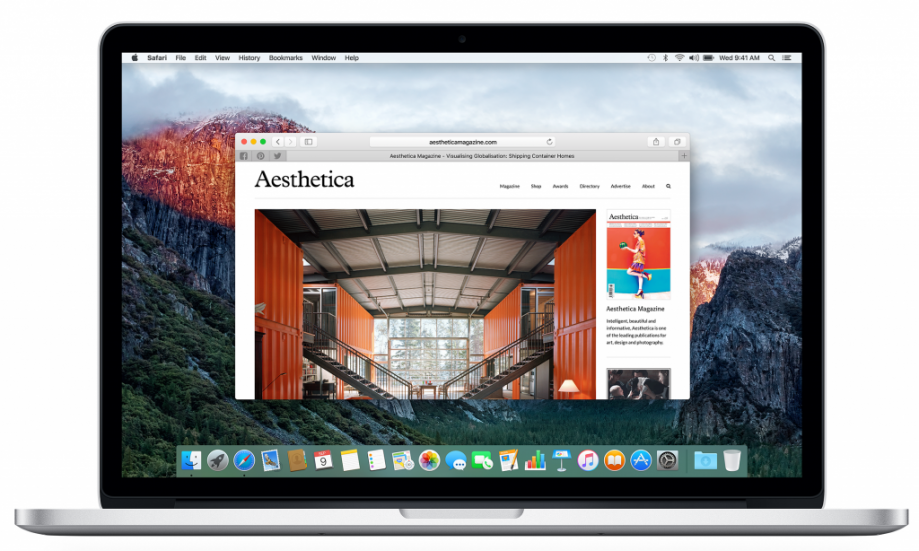
Step 1. Start the browser Safari and go to the page you want to keep in PDF format.
Step 2. Select menu item File » → « Export as PDF#8230; ».
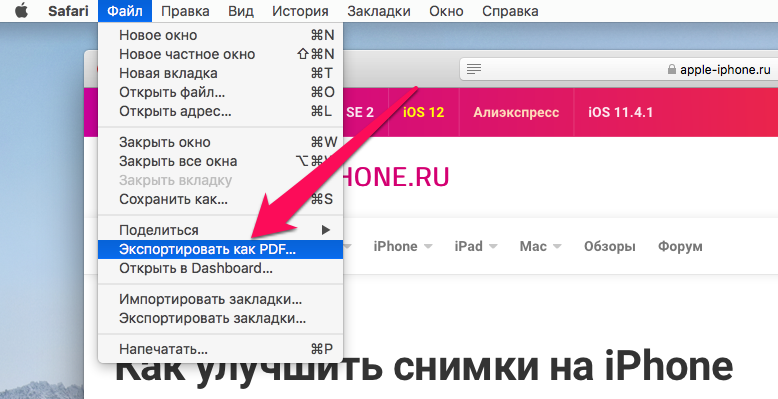
Step 3. In the open window, include the name of the file, the tags (optional) and the folder in which the PDF file will be stored. By default, the feature calls the file the title of a web page and saves it to the folder #8220; documents #8221;
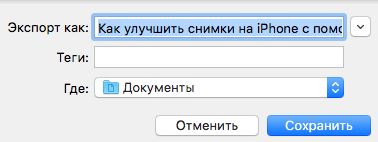
Step 4. Click #8220; Save “.
Safari’s Reading Mode allows you to browse the web against a clean background without advertising. To go into reading mode, click on the function icon in the form of three horizontal lines near the web page name. The mode is activated after the page is fully loaded, after which you can save it in PDF format without advertising.
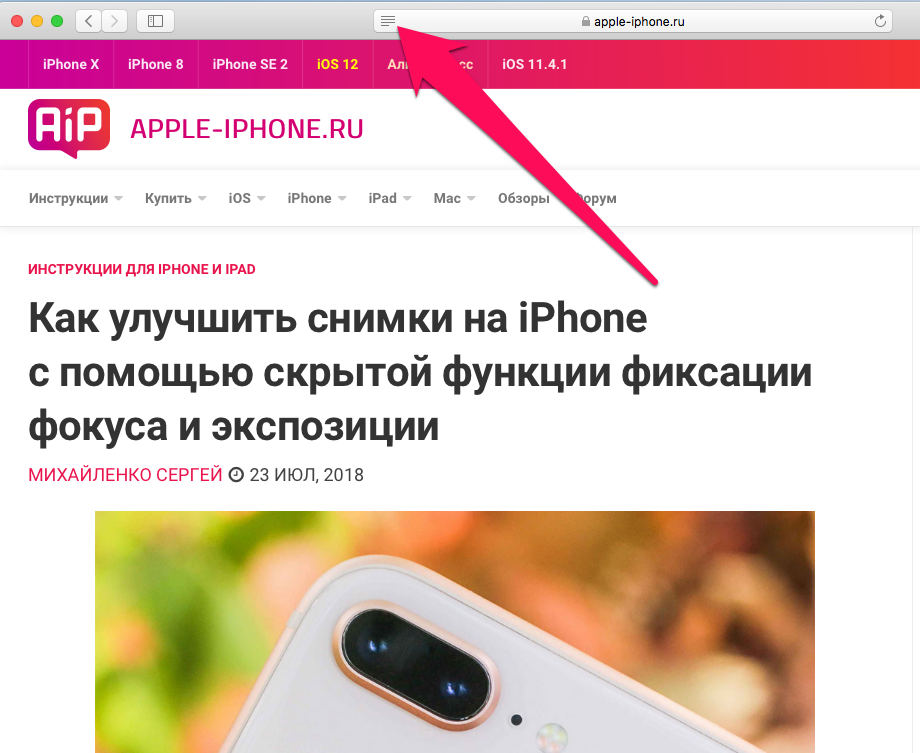
See also:
Put 5 stars at the bottom of the article if you like the topic. How to save a web page in safari in PDF format on Mas without advertising

Leave a Reply