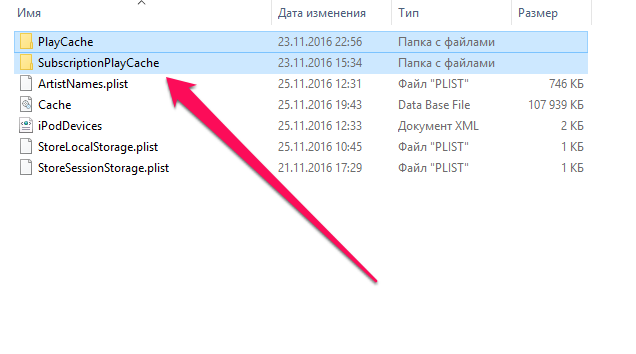
The cache of Apple Music music service on iPhone, iPad and iPod touch is cleaned automatically, but on computers, iTunes on their own this task can not perform this task. At the same time, the Apple Music cache can grow to several gigabytes, which users often lack. Fortunately, there is nothing complicated about cleaning up the cache of music service on Mac and Windows.
Step 1. Close iTunes .
Step 2. Go to the folder:
Note: AppData is hidden by default. In order to make it visible, you need to go to the “Conductor Options” and check on the “Show hidden files, folders, and disks” item.
These folders have an iTunes and Apple Music cache on Windows and Mac computers, respectively. You can’t delete these folders, our goal is the other two.
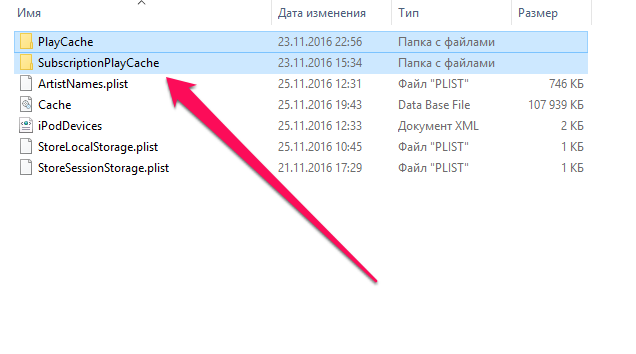 Step 3. Delete folders SubscriptionPlayCache And fsCachedData . The first iTunes folder stores cached tracks (the most voluminous directory), and the second includes album covers and recommendations. Removing both folders is perfectly safe. They are already clean, without unnecessary cache, iTunes will create the next turn.
Step 3. Delete folders SubscriptionPlayCache And fsCachedData . The first iTunes folder stores cached tracks (the most voluminous directory), and the second includes album covers and recommendations. Removing both folders is perfectly safe. They are already clean, without unnecessary cache, iTunes will create the next turn.
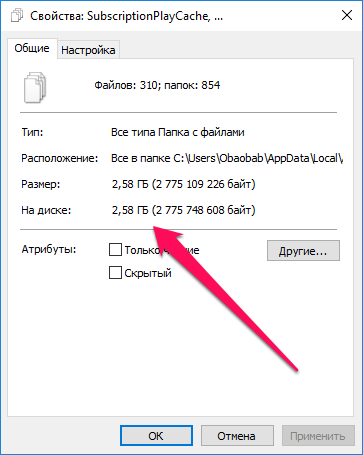 That’s how apple Music caches on Mac and Windows are cleaned in this simple way. By getting rid of the cache, especially active users of the music service can release up to a few gigabytes. In our case, the cache took an impressive 2.5GB.
That’s how apple Music caches on Mac and Windows are cleaned in this simple way. By getting rid of the cache, especially active users of the music service can release up to a few gigabytes. In our case, the cache took an impressive 2.5GB.
See also:
Put 5 stars at the bottom of the article if you like the topic. How to delete apple Music cache on Mac and Windows

Leave a Reply