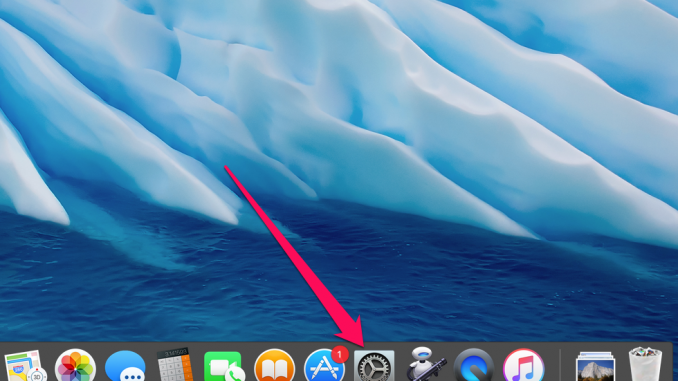
Mission Control is an OS X feature that allows users to quickly view all the apps open on the Mac and switch between them as quickly as they do. Mission Control is rightly one of the most commonly used OS X features, but not all users know that it can be done much better with just one single setting. How to group windows in Mission Control on Programs on Mac in this guide.
Step 1. Run System settings »
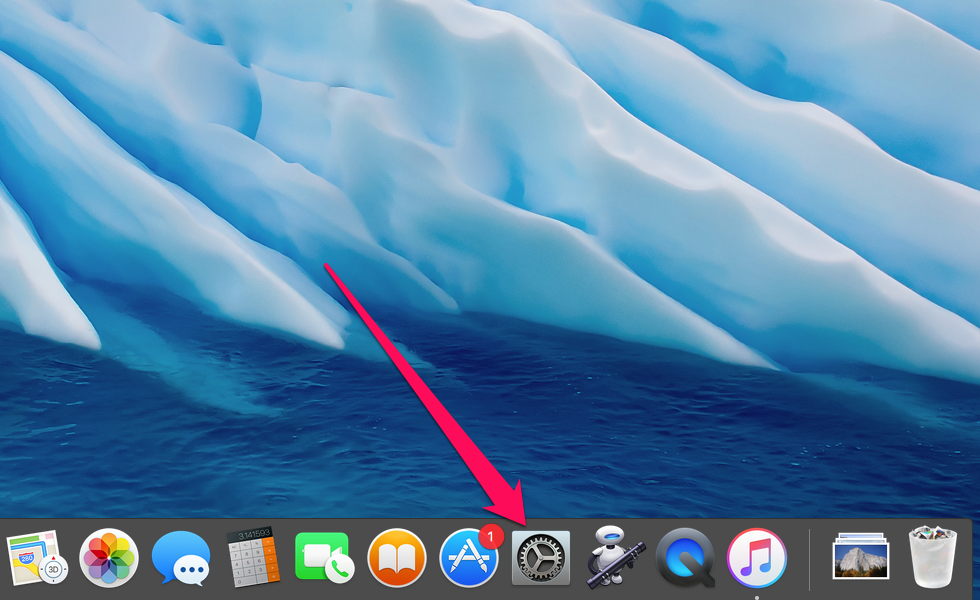 Step 2. Go to the section Mission Control
Step 2. Go to the section Mission Control
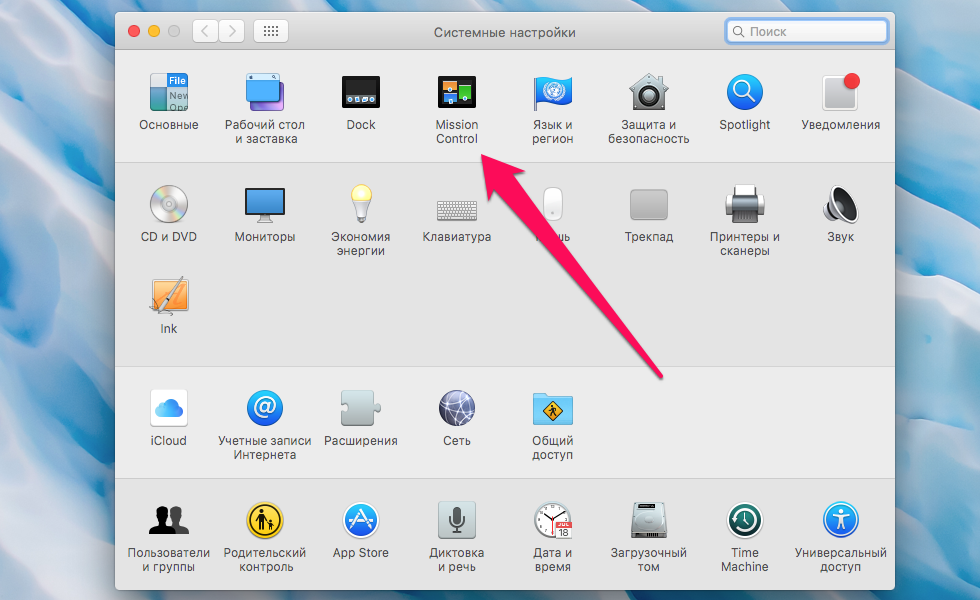 Step 3. Check the tick on the item Group windows by program »
Step 3. Check the tick on the item Group windows by program »
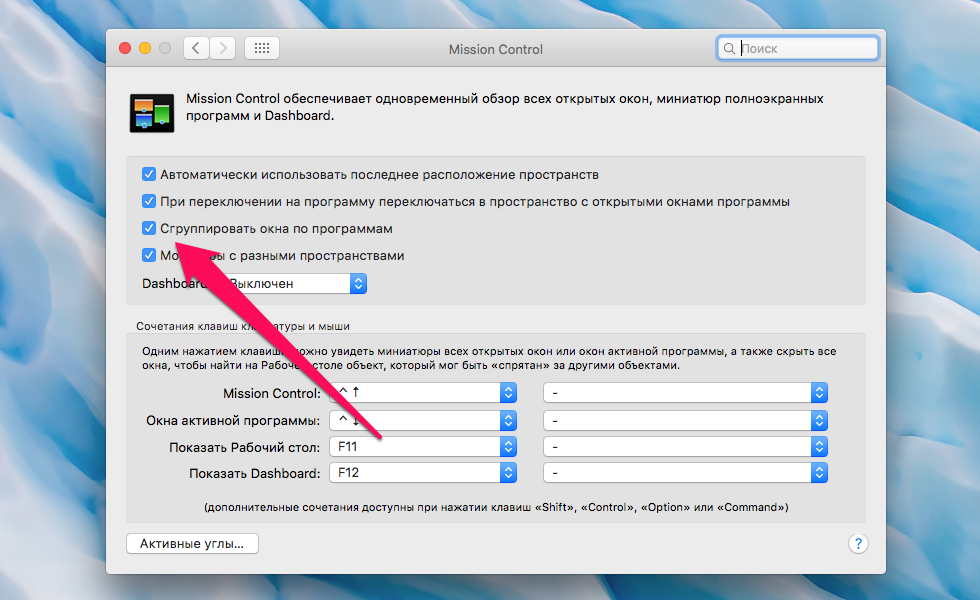 Step 4. Call Mission Control and evaluate the changes
Step 4. Call Mission Control and evaluate the changes
What will be the changes? It’s simple – with the grouping enabled, multiple windows of the same application will merge, making finding the necessary window much easier. In addition, near the windows will appear icons of applications, which will also contribute to the fastest detection of the window at the moment.
This is what the Mission Control window looks like without a grouping:
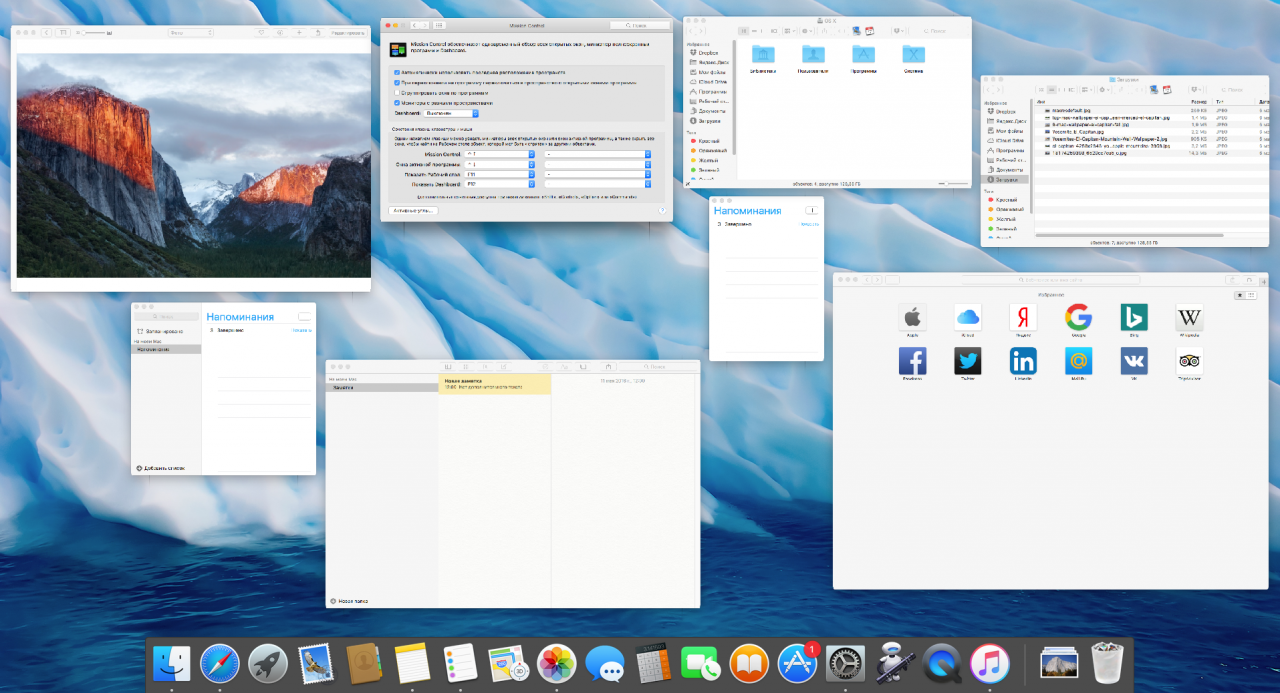 And here’s what the Mission Control window looks like with the grouping included:
And here’s what the Mission Control window looks like with the grouping included:
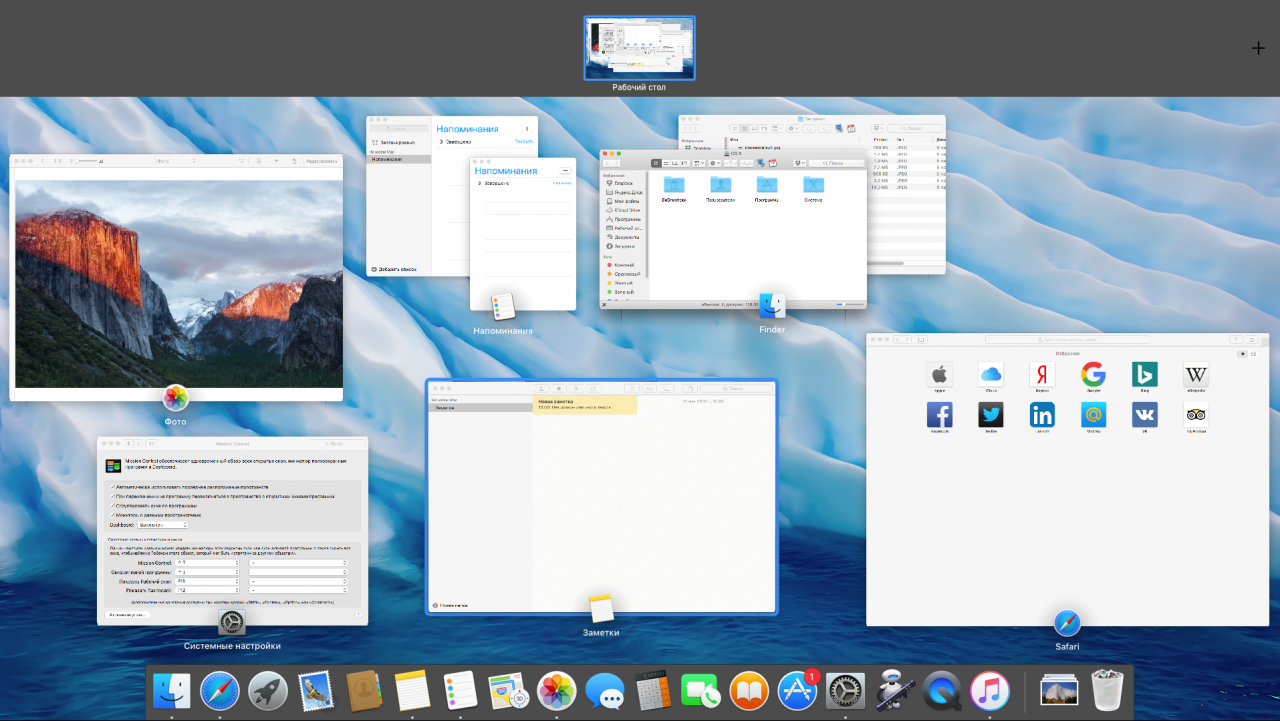 As you can see, the difference is significant. This feature will be especially useful for you if you work with a lot of applications every day and want to speed up the process of moving between them.
As you can see, the difference is significant. This feature will be especially useful for you if you work with a lot of applications every day and want to speed up the process of moving between them.
See also:
Put 5 stars at the bottom of the article if you like the topic. How to group windows in Mission Control by programs on Mac

Leave a Reply