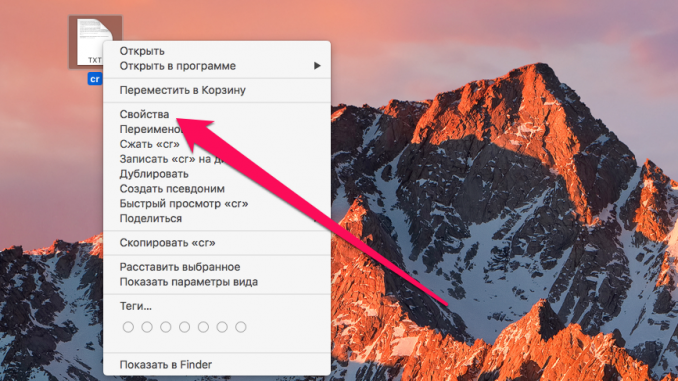
Are you distracted by information about expanding files on Your Mac? Or, on the contrary, do you want to know what extension a particular file has? In both cases, the Mac settings we’ve identified in this guideare help to understand the location.
Step 1. Click the right button on the right file and select the item Properties ».
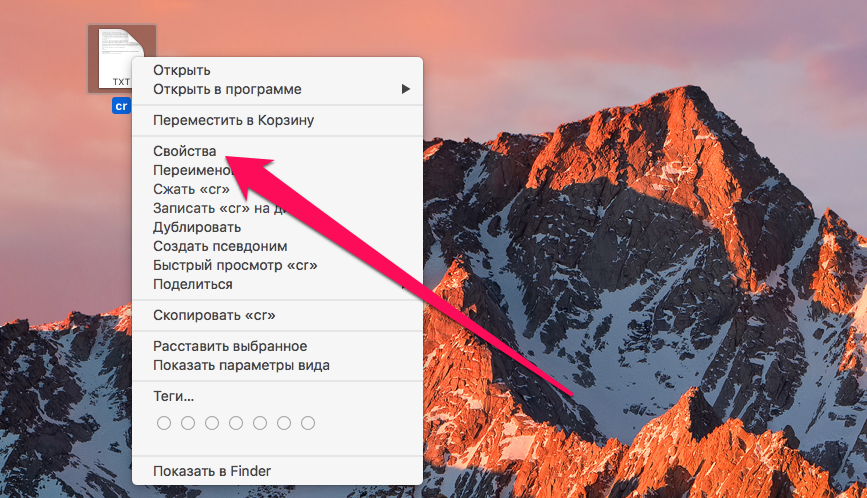 Step 2. Open the tab Name and extensions ».
Step 2. Open the tab Name and extensions ».
Step 3. Remove or check the flag Hide the extension ».
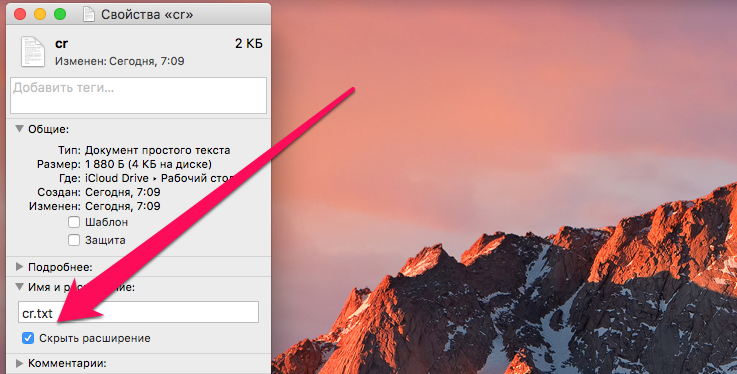 In addition, Mac users can display or hide extensions of all files. In order to do this, you need to refer to Finder settings.
In addition, Mac users can display or hide extensions of all files. In order to do this, you need to refer to Finder settings.
Step 1. Click on the empty space on your desktop.
Step 2. In the top menu, select a item Finder → « Settings ».
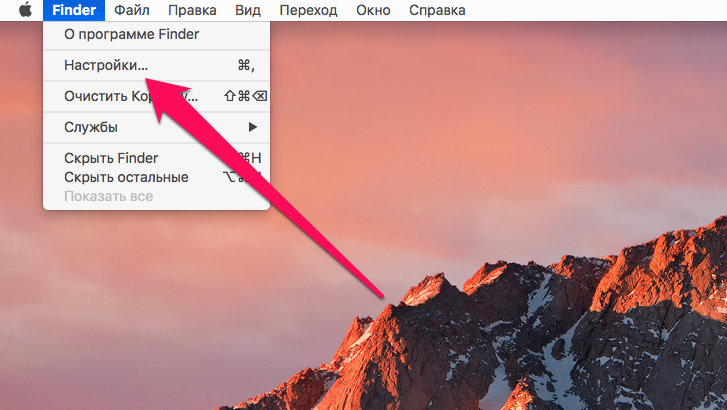 Step 3. Go to the tab Supplement ».
Step 3. Go to the tab Supplement ».
Step 4. Check or uncheck Show all file name extensions ».
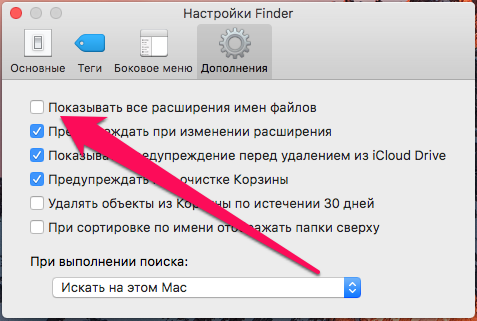 See also:
See also:
Put 5 stars at the bottom of the article if you like the topic. How to show or hide file extensions on your Mac

Leave a Reply