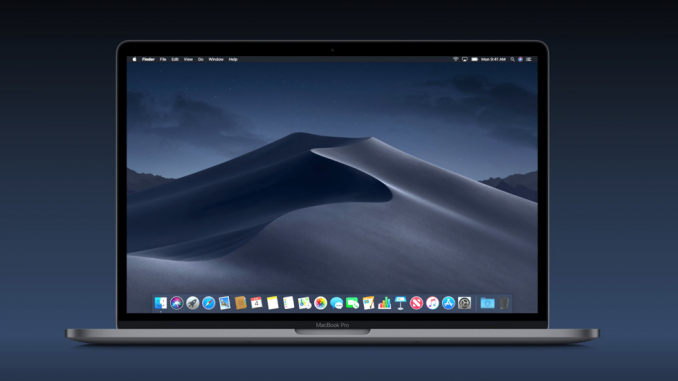
There are several possible solutions to the problem.
The macOS update is a simple but responsible and exciting process. It usually takes a few minutes and starts with a single button. However, there are times when something goes wrong: the Mac hangs, the update is unavailable or does not want to be installed. Today we tell you what to do if your computer is stuck when you install updates.
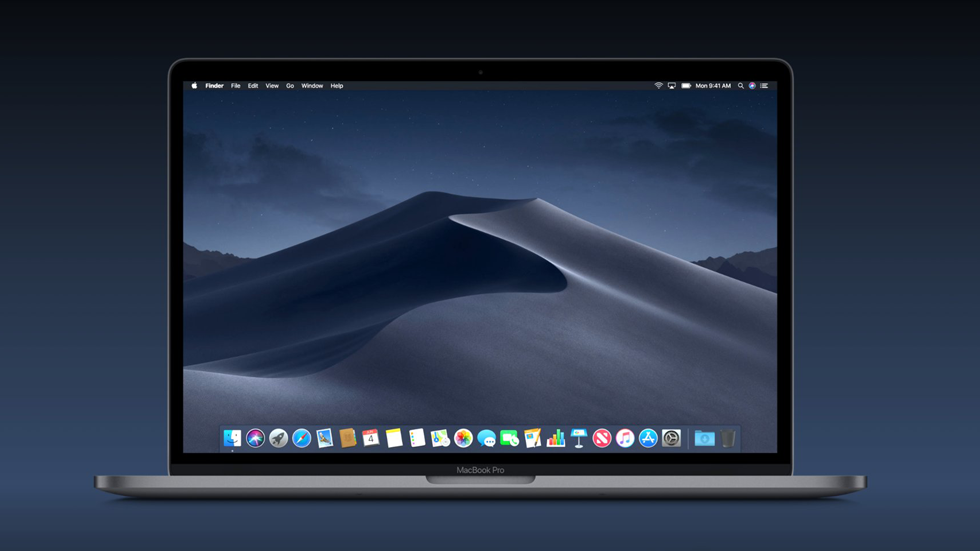
Important! Be sure to back up all your files before you install updates. On how to make a backup with Time Machine, read in our Detailed instructions .
Sometimes the update does not start to load, although the user presses the appropriate button. In this case, check the speed of the internet connection and stop other downloads. The second common cause of problems downloading updates is a filled Mac hard drive. The computer should have at least 10-15 GB of free space: then the upgrade process will go smoothly.
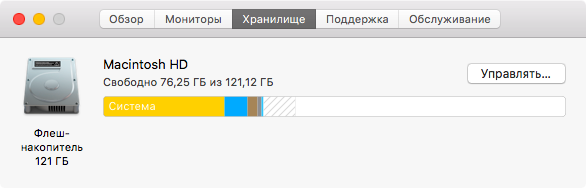
If the internet speed is normal and there is enough space on the drive, check to see if there are any problems on apple’s part. Check out System status page and see if macOS update servers are available. If the light turns yellow, you’ll have to wait for Apple to fix the problem and try to upgrade your Mac again.
Another possible solution to the problem is to download the necessary update from the Site Apple’s technical support service. This method will help those who do not open or hang the App Store or the necessary update is not on the list available.
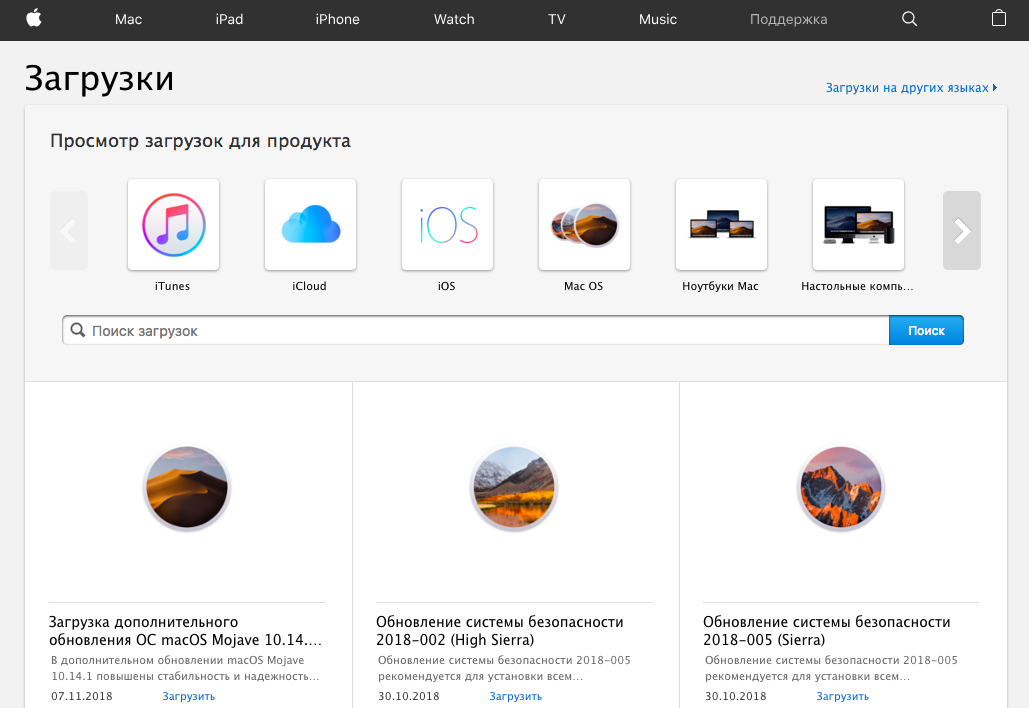
It happens that downloading the new version of macOS begins, but then hangs. The main confirmation of the stop of the update process is the status indicator and the download percentage does not change within 15-20 minutes. If you don’t freeze your Mac, you can cancel the download and start it again.
Open the App Store, go to the update tab and click Cancel in front of an active process. Check your internet connection and the amount of free space on the drive, reboot your computer, and restart the update.
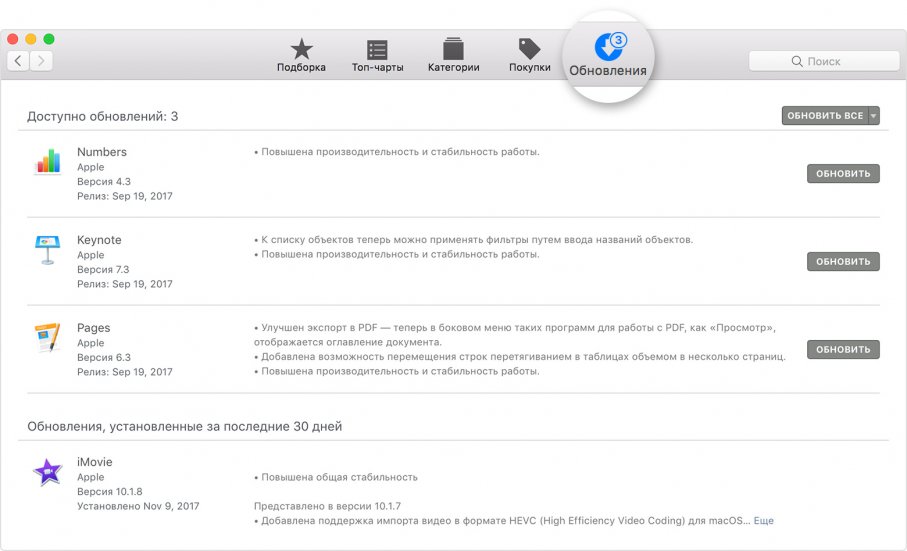
Sometimes when updates, the computer hangs. If this happens at a stage where the Apple logo and status indicator are already displayed on the screen, you need to accept and wait.
To find out if the download is going at all, check the logs. Click the keys Command And l and you’ll see more information: which files are downloaded and how much time is left until the end.
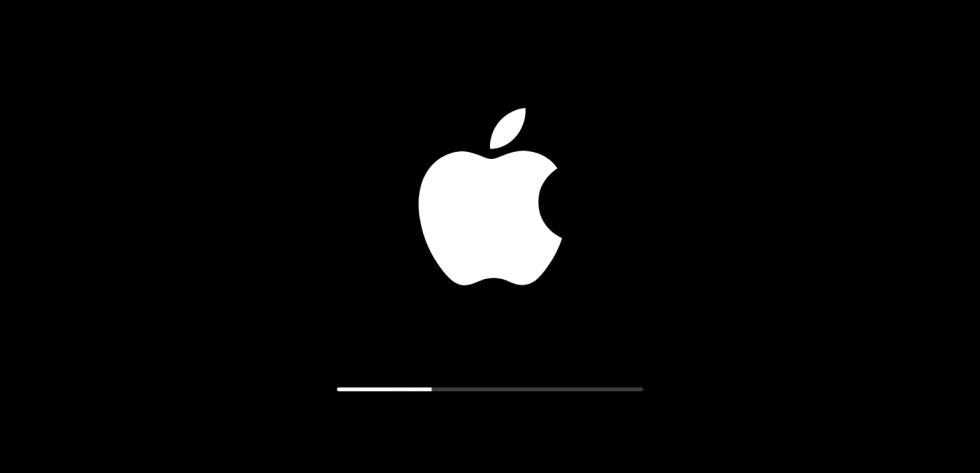
If you notice that there is no progress, turn off and then turn the computer back on. Here are some more ways to solve the problem:
Important! When you reinstall your operating system, you’ll lose all the files on your hard drive. That’s when the backup comes in handy.
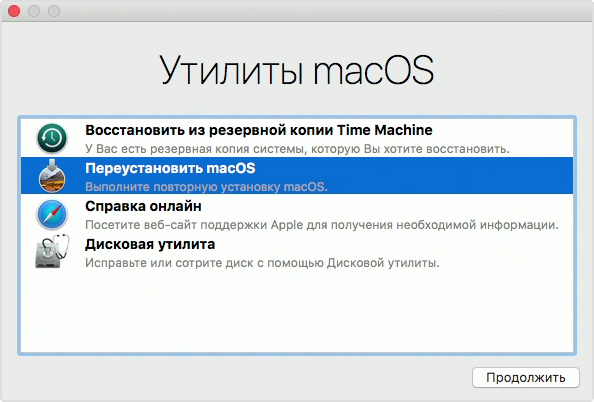
If you’re not helped by our instructions, please contact Apple Support or an authorized service center. Most likely, the installation of the update is hindered by hardware problems, which will not be solved without the help of specialists.
See also:
Put 5 stars at the bottom of the article if you like the topic. The Mac hovered when the updates were installed. What to do?

Leave a Reply