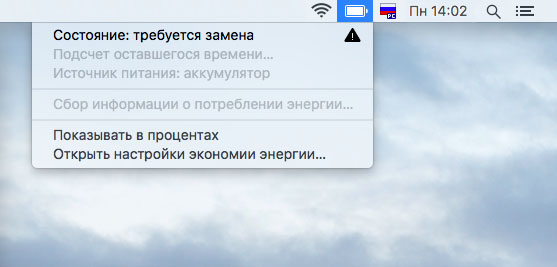
It should be understood that no matter how high-quality the MacBook, MacBook Air and MacBook Pro batteries are, even they are not eternal. After the batteries have passed a certain number of charging cycles, they tend to lose their efficiency and need to be replaced. In this article, we’ll talk about current, how to find out the current state of your MacBook battery.
If you’ve ever wondered how long or charged cycles your MacBook battery is left to run, you’ll be happy to know that OS X has an excellent battery monitoring tool. Using it is really easy, however, first let’s understand – why monitor anything at all?
Over time, the battery of your MacBook begins to work worse and you need to monitor its condition just in order not to get into trouble at one “beautiful moment” and not to be in front of a fully discharged laptop, for example, on a trip. At the same time, during the home use of the laptop, you may not notice the existence of a problem – even a worn-out MacBook battery is able to keep the laptop “live” for several hours.
Be sure to start keeping an eye on your MacBook battery life if you start noticing that your laptop isn’t charging or your battery life has been significantly reduced.
It’s easy to access information about the state of your MacBook, MacBook Air, or MacBook Pro. To do this, click on the battery icon in the menu line while holding the Option (Alt) key – the current state of the battery will appear in the line of the same name.
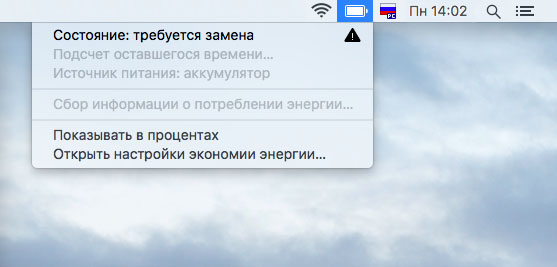 There can be four total MacBook battery states:
There can be four total MacBook battery states:
You’re now armed with more information and can regularly monitor your MacBook’s battery life on your own. The recommendations of the system, by the way, it is better not to ignore and if the battery fails, it is better to think about its replacement as soon as possible.
See also:
Put 5 stars at the bottom of the article if you like the topic. How to check your MacBook battery status and why it’s important

Leave a Reply