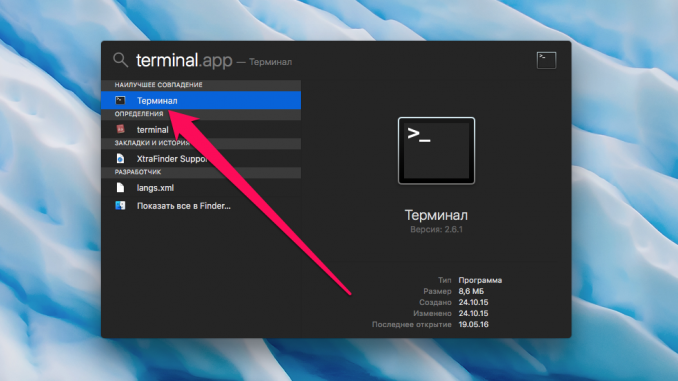
In the Photos app on Mac, all photos are stored together and can only be shared on albums. But what if you want to create a separate library that stores all travel images? The developers of Apple have taken care of this possibility, however, it is quite hidden.
Step 1. Close Photo by clicking the right button on the app icon on the Dock bar, or with a combination of hot keys Command + Q
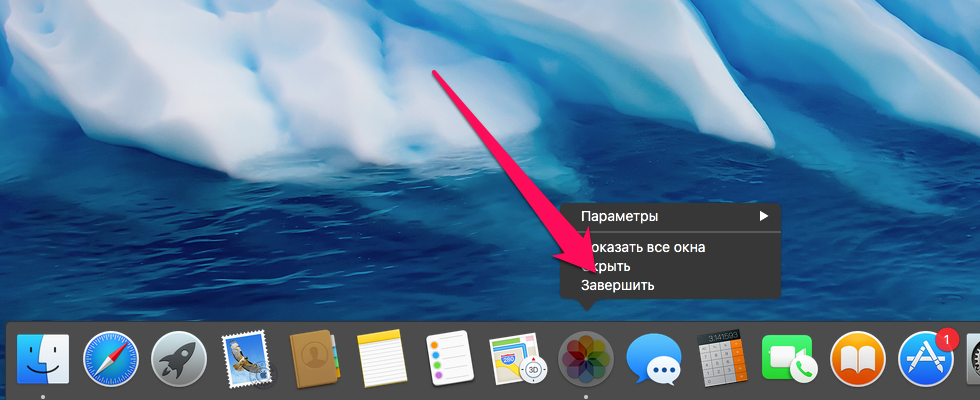 Step 2. Squeeze the key ⌥Option and launch the app Photo from the Dock panel or from Launchpad
Step 2. Squeeze the key ⌥Option and launch the app Photo from the Dock panel or from Launchpad
Step 3. In the open window, click Create a new one »
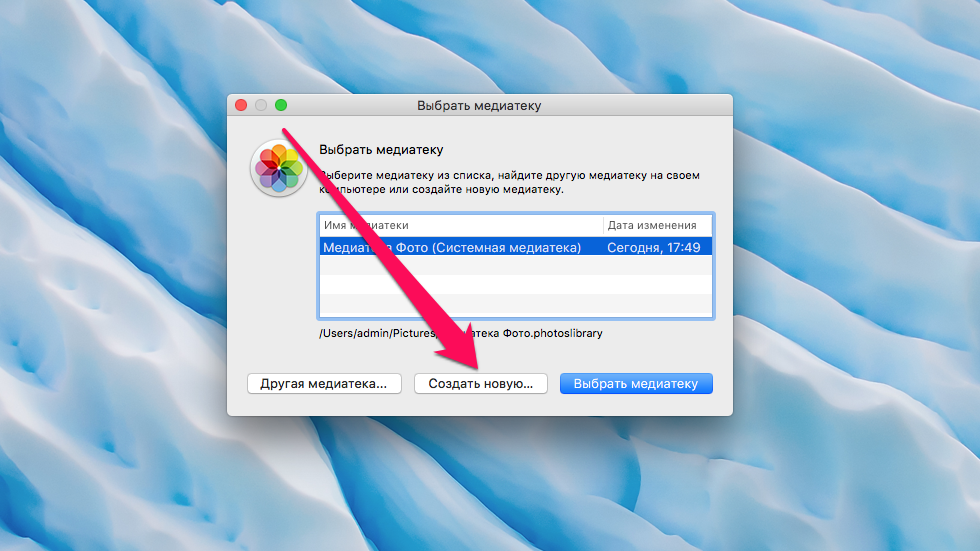 Step 4. Give the name to the new library, select the place of preservation and click Ok »
Step 4. Give the name to the new library, select the place of preservation and click Ok »
 Immediately after that, the Photo app will open, but you won’t find your old photos in it – the library will be empty. This way you can create different libraries to store different themed photos and not keep everything in one place. The old library has not gone anywhere – you can switch to it by running the application “Photo” with the key clamped option.
Immediately after that, the Photo app will open, but you won’t find your old photos in it – the library will be empty. This way you can create different libraries to store different themed photos and not keep everything in one place. The old library has not gone anywhere – you can switch to it by running the application “Photo” with the key clamped option.
See also:
Put 5 stars at the bottom of the article if you like the topic. How to create a new library in the Photo mac app

Leave a Reply