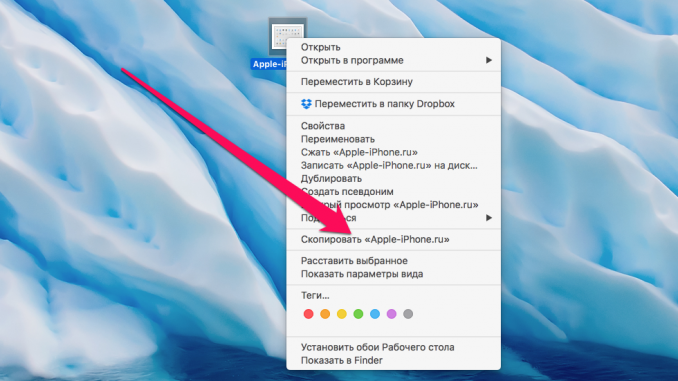
If you share a Mac with other family members and have multiple accounts on your computer, you’ve probably encountered problems multiple times after you copy or move files to other people’s folders. In this guide, we’ll talk about how to properly copy and duplicate the files with the rights available on the Mac.
Step 1. Click the right button on the folder or file you want to copy
Step 2. In the drop-down menu, select the item Copy »
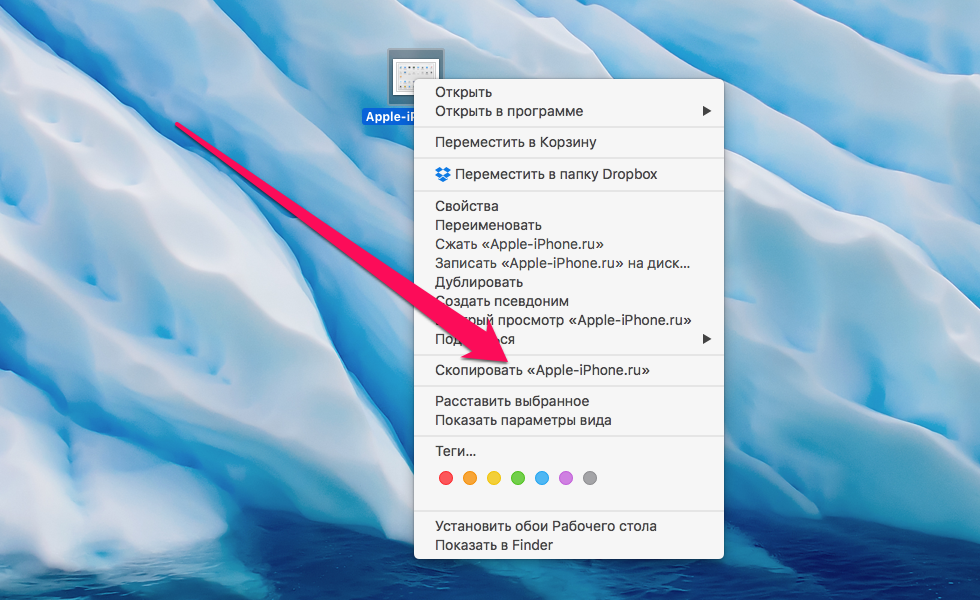 Note: copy ingesis the file allows you to ⌘Command + C .
Note: copy ingesis the file allows you to ⌘Command + C .
Step 3. Go to the folder where you need to copy the folder or file with the preservation of access rights
Step 4. Select menu line item Edit and press the keys at the same time ⇧Shift And ⌥Option (Alt) . Instead of the item Insert When the keys are clamped, the item will be displayed Insert the object completely Click on it
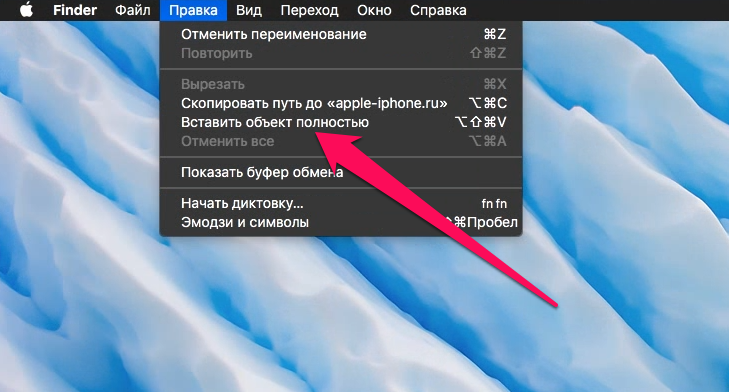 Step 5. Confirm actions by entering the administrator’s password
Step 5. Confirm actions by entering the administrator’s password
That’s it! The target folder will have the file or access file you want. Similarly, files or folders are duplicated to preserve access rights.
Step 1. Highlight a file or folder
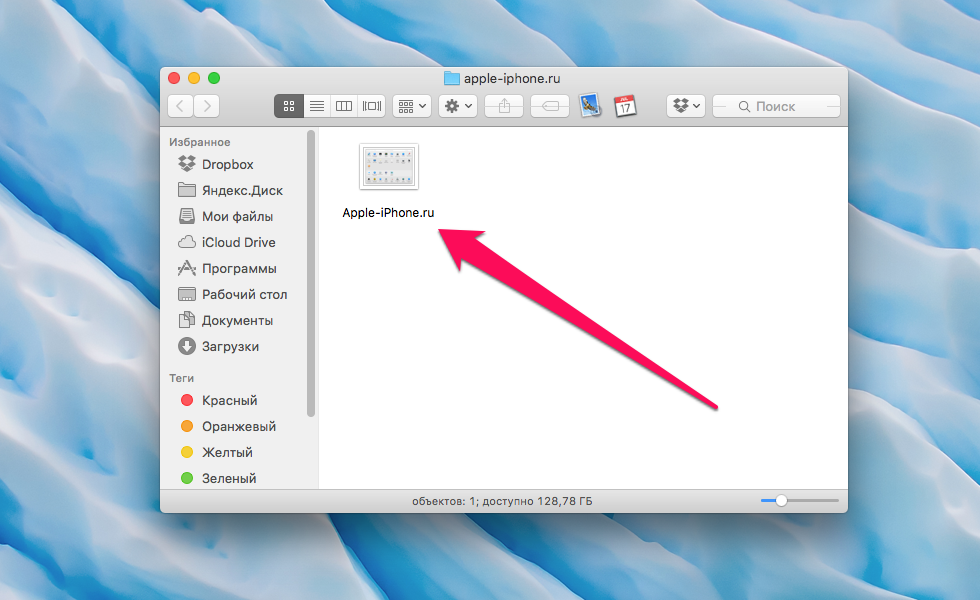 Step 2. In the menu line, select the item File »
Step 2. In the menu line, select the item File »
Step 3. Clamp ⇧Shift And ⌥Option (Alt) and select the menu item Duplicate completely »
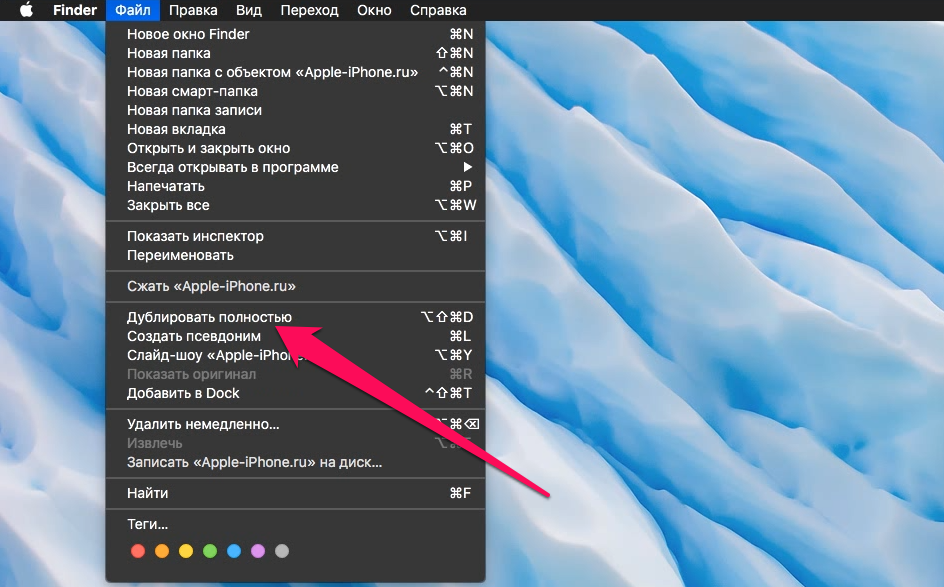
Step 4. Confirm the action by entering the administrator’s password
As soon as you confirm it, you’ll see a duplicate of the folder or file you want with access rights.
See also:
Put 5 stars at the bottom of the article if you like the topic. How to copy and duplicate files while retaining Access Rights on your Mac

Leave a Reply